Zoom Meetings
See a detailed list of the features available on the web client :
You are already registered on Zoom with your email address @ epfl.ch, so you have to log in on https://zoom.us and change your email address by a personal “No EPFL”. Monitor your mailbox, as this change will need to be confirmed. As soon as the change is confirmed, you can log in via Tequila on https://epfl.zoom.us
The Zoom Microsoft Outlook plugin allows you to schedule and start instant Zoom meetings, as well as make existing meeting events Zoom meetings.
You can download it from the Zoom Download Center.
The prerequisites for using the Microsoft Outlook plug-in are:
- Windows: Microsoft Outlook 2010 or higher (2007 with limited features).
- You must have the Zoom client installed and be logged in to your account.
- Install the Zoom Microsoft Outlook Plugin from Zoom
64-bit PC (the Outlook plugin is an 64-bit application; if you’re using a 32-bit system, consider using the Zoom for Outlook add-in).
For more information, please see the Microsoft Outlook Plugin page.
Note: it is not possible to install the Outlook plugin on MAC OS at EPFL. On the other hand, the solution described below allows you to create an Outlook meeting from the Zoom client
If you cannot install the Outlook plug-in:
You can create an Outlook meeting from the Zoom client, by checking the “Outlook” option of “Calendar” in the settings of the meeting to be scheduled. The window for creating a meeting in Outlook will open automatically, after clicking on the “Save” button.
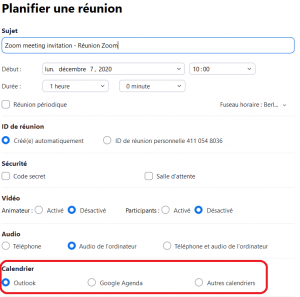
Zoom Webinars
Please see the meeting and webinar comparison available on the Zoom website.
Meetings can be useful for a hands-on, collaborative classroom environment where students can engage directly with the content being shared and with each other.
Webinars are great for online lectures where students can listen, view content, and submit questions via the Q&A feature.
- Send a request to [email protected] minimum 10 days before the scheduled date with the following information :
- The title of the Webinar (subject)
- The date, time, and duration
- The email @ epfl.ch of one or more Hosts .The Host must already have connected once to epfl.zoom.us
- Host receives connection information
- Webinar communication must be provided by the requestor and the Host. (transmission of invitations, web publication of login information and publication of records).
- You can ask assistance from your local support.
- You need an active Gmail account.
- Via the Gmail account, activate the live broadcast on YouTube, 10 days before.
- A webinar report and the cloud recording is available on request to [email protected]
No, only animators and co-hosts can share their video with all participants.
Zoom recording
You can choose to record your Zoom meeting or webinar either locally on your personal device or in the cloud.
Cloud records are stored on European Zoom servers.
You can find them and download them via your profile https://epfl.zoom.us/, menu “My recordings”.
Zoom follows the EU’s General Data Protection Regulation (GDPR). For more information on GDPR compliance see https://explore.zoom.us/fr/gdpr/
The retention period for Zoom Cloud recordings is 30 days. All Zoom recordings in the Cloud that are older than 30 days will be automatically deleted.
Yes, You can choose to request consent and send registration notifications via the portal https://epfl.zoom.us/profile/setting?tab=recording.
“Settings”, “Recording disclaimer”
Good practices and recommendations
- Never publish your PMI”Personal Meeting ID” on websites or social media.
- Also, if confidential information is discussed and a recording of the session is required, the organiser should make sure that it is recorded locally and not in the cloud
https://support.zoom.us/hc/en-us/articles/201362473-Local-Recording - Prefer local recording, cloud recordings are automatically deleted after 30 days.
- If participants need to join the session by phone, the organiser will make sure that the invitation only reaches authorised people.
- Make sure that you regularly update the Zoom client and the Zoom add-ons on all your equipment.
https://epfl.zoom.us/download.
Before the meeting
- Define the roles (lecturer, substitute, chat leader).
- Test your audio and video.
- Prefer a wired network.
- Prepare the content you want to share before the meeting.
- Close all applications, to free up CPU usage.
- Close applications that may generate pop-ups.
During the meetings
- If recording, warn participants beforehand.
- Use the Gallery view for group meetings.
- Use “New Share” to transition from one content to another.
- Position your camera at eye level – experiment with the best angles to be comfortable and avoid backlighting.
- Eye contact – try to look at your camera as often as possible.
- For Question and Answer management, watch for raised hands.
- Questions and answers are only seen by the person who asked the question.
After the meeting
- To broadcast the video recording SWITCHtube is highly recommended.
- Add a relevant title to your video.
- Add keywords (tag) to make it easier to find.
- Monitor regularly and answer questions, if the option is active.
Security, Privacy and Data Protection
Yes, that was part of the DSI requirements.
For more information, please see Zoom’s privacy policy at https://zoom.us/privacy.
For more information on GDPR compliance see https://explore.zoom.us/fr/gdpr/
- Passcode is enabled by default for all Meetings and Webinars. Users will be able to deactivate it if they wish.
- End-to-end encryption (E2E) is enabled. E2E meetings only work for users with Zoom Client version 5.4.0 or later. With E2E encryption, recording, connection via SIP/H323, Lync and telephone will not work.
- Users with an email address @epfl.ch will be exclusively reserved for the EPFL Zoom account. Any user with a private Zoom account (paid or free) with an email (Zoom ID) that is part of the @epfl.ch domain, will be asked to change their email address to a private one.
Yes, but if confidential information is discussed and a recording of the session is required, the organiser will ensure that it is recorded locally and not in the cloud
https://support.zoom.us/hc/en-us/articles/201362473-Local-Recording.
Some people may want to disrupt your conferences with off-topic content. Here is a more comprehensive list of steps to avoid and deal with trolls, including how to kick someone out of your session.
Tips from Zoom.
Glossary
- Audio and video communication with or without computer presentation
- Software client for PC / Mac, Linux, iOs and Android
- Automatic adaptation of display and bandwidth
- Integration of meeting room systems ZOOM Room
- Integration of any third-party video conferencing system
- Protocols: H323, SIP, Skype for Business, Lync, Teams
- Up to 300 connected in the virtual meeting room
- Remote file presentation
- Audio via computer or phone
- Real collaborative work on any open file
- Live annotations on the open file
- Handshake to request takeover and annotate remotely
- Central management for the moderator: mute the microphones, disconnect sites, etc.
- Individual or group text communication
- History of chats
- Several simultaneous chats
- File transfer
- One-Click Video: Turn your chat into a one-click video call
- Recurring file library to simplify transfers
- Record your meetings, videoconferences and webinar either in the ZOOM Cloud or locally on your workstation
- Broadcast to a large audience either in streaming or in VOD
- Allows distance training or presentations: product launches, product training, wishes of the president, etc.
- Management of questions / answers by chat of remote people to the moderator only during the stream
- Broadcast up to 300 participants via ZOOM
- Audio, video and computer presentation to a wide audience
- Downward dissemination of information
- Management of questions / answers by chat of remote people to the moderator only
- Online survey solution
- Broadcast the Webinar up to 1000 participants via ZOOM
- Full Webinar integration into RTMP streaming via Facebook Live or
- YouTube Live to expand your audience