In practice, writing an article consists of filling in a series of predefined fields, explained below:
- log in
- choose the news channel in which you want to create an article (if you manage different channels)
- go to ‘News’ > ‘Create a news’
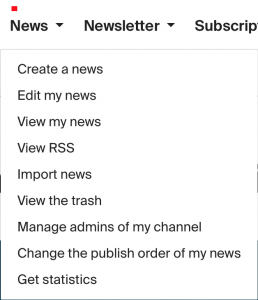
Complete the Title field by paying attention to the points below:
- If you do not add a title to your news article, it will not be saved by the system.
- Create a short title, 69 characters maximum.
- Give meaning to your title by adding key words so that Google and other search engines reference it correctly. Put the most important words in first position. (example: Instead of writing “The EPFL security services invites students to get vaccinated against measles”, write: “Measles: vaccination for all students”.)
- Be direct, brief and concise.
Read Add a video
The byline is a synthesis of the news article, like in the papers. It contains the main idea of your article.
Fill the “Byline” field by paying attention to the following items:
- Reading only the byline should be enough to understand the content of the article.
- Be brief and concise. Two synthetic sentences are better than long developments.
- Sometimes, if your news is short, the byline can be sufficient. It is useless to be too long as on the internet, the user reads fast and for a very short period of time.
This paragraph concerns writing the content of your article.
Fill in the Text field by paying attention to the following points:
- Structure your content around a strong idea, do not hesitate to add subtitles to each part of your news article.
- In order to allow your news to be read on different display platforms (hallway TVs or phone screens for instance), the page layout functionalities are reduced to minimum choice (e.g. you cannot add a table). The Word layout is not kept during a copy-paste operation into WordPress.
- It is possible to add a Youtube video or images inside the text body:
The ![]() buttons allow you to display text in bold, italic or underlined.
buttons allow you to display text in bold, italic or underlined.
The ![]() buttons allow you to display elements in a bullet point or numbered list.
buttons allow you to display elements in a bullet point or numbered list.
The ![]() buttons allow you to display elements in subscript or superscript form.
buttons allow you to display elements in subscript or superscript form.
The![]() button allows you to apply a box around your text.
button allows you to apply a box around your text.
The ![]() buttons allow you to add or delete a hyperlink.
buttons allow you to add or delete a hyperlink.
The ![]() buttons allow you to add an image, a Youtube link (for further details please consult the “add a video” web page) or a Twitter link.
buttons allow you to add an image, a Youtube link (for further details please consult the “add a video” web page) or a Twitter link.
The ![]() buttons allow you to cancel or restore the last action.
buttons allow you to cancel or restore the last action.
The ![]() button allows you to display the text editor in full screen.
button allows you to display the text editor in full screen.
The ![]() button allows you to display the source code of the text.
button allows you to display the source code of the text.
You can also, in the text editor, add a tweet through the Twitter button ![]() . All you will need to do is copy-paste the URL in the appropriate field.
. All you will need to do is copy-paste the URL in the appropriate field.
These two optional fields allow you to obtain a particular layout for the funding and the bibliography of your article.
To enrich your article, it is possible to add the following elements which will be displayed in the right column, or at the bottom of the page on a phone:
- links (to websites related to your article, to the laboratory, etc). Please fill in the wording: a short, concise and evocative title and the URL of the link.
- attached documents (.pdf)
- large images, for example for a press kit.
Since August 2020, it is possible to enhance your text with quotes, using the ![]() button in the text editor.
button in the text editor.
- First click on
 then add text and author (mandatory)
then add text and author (mandatory)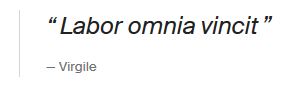
- The name of the person who wrote the news article is automatically added by default, using the GASPAR identification.
- It is possible to change this information.
- You can add as many authors as you wish.
- You can also add the URL of the author’s personal web page.
If your article is embargoed or if you have completed it but need to publish it later, it is possible to choose a publication date in the future.
Read Save, preview and publish
- Tick the appropriate box for an article to be available only in your newsletter: the article will appear neither in your news channel nor on your website if you display your news on WordPress, nor in the actu.epfl.ch list.
- The article will remain available through its URL. It is accounted for in the statistical analysis if you are using Google Analytics.
These different criteria allow you to tag your news articles in order to find them more easily. They can also be useful as filters for the web services (embedding in a webpage).
Warning: selecting a faculty does not mean that your article will appear automatically in the news channel of this faculty. To broadcast an article in multiple channels, read Save, preview and publish
A personalized section, linked for example to the research themes of your lab, allows you to filter the articles of a same channel, for example for display on a WordPress page.
To add a section, please ask [email protected] specifying the concerned channel.
More information about sections.
Read Language management