There are 3 ways to embed a video inside a news article.
If you video is not yet available on a streaming server, you can address a request for that to the dedicated service.
It is possible to add a short 10-seconds video which replaces the visual. In the Mediacom channel case, this video is used on the EPFL homepage .
To insert it in the article
- go to “Short Vimeo video (animated visual)”
- click on “Select -only- a Vimeo video”
- enter the url of the Vimeo video
- (optional) add the video credits in the field that appears below the video (200 characters max.)
To charge it in Vimeo
- log into Vimeo, in Mediacom premium account
- download the video: beware, you must load it in sufficiant quality (example https://vimeo.com/340864537)
- edit the video: search in the menu ‘Integration’ > Controls then deactivate ‘Play bar’
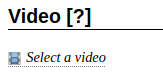
It is possible to add a video in between the byline and the text body of the article. To insert it, go to “Video” and click on “Select a video”.
A dialog box opens allowing you to add the URL of the video from:
- Mediaspace;
- Vimeo;
- Youtube.
Then click “OK” and the video is integrated.
It is also possible to add a video in the text body of an article, thanks to the Youtube button available in the text editor menu bar:![]()
This will display the window below: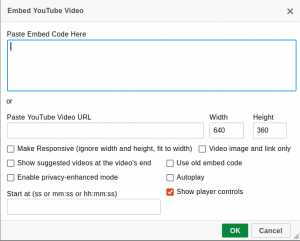
You can directly copy-paste the embedded code (right click on the video => copy the integration code) or copy-paste the URL in the field underneath. You can then set the following parameters:
- The width and height of the video
- The responsive design (the video adapts to the screen size)
- The suggestions at the end of the video
- The protection of private data
- The former embedded code
- The autoplay (the video starts automatically)
- The start sequence
- The display of player controls