General
How can I turn off the phone’s screen during the day?
The whole Cisco IP phones are configured in order that the screen stay lit during the day.
However, if you wish that your IP phone switches in power saving mode during the day, you can send a request by email to the Service Desk [email protected]
My IP Phone rings only once, what should I do?
If your phone rings only once when someone calls you, you have to verify that the “Do not disturb” mode is not enabled. To disable it press the DND button.
Some phone settings are disabled on the IP phone configuration website, is this normal?
In the “Phone settings”, the options “Service”, “Sound Settings”, “Voicemail Notification Settings” and “Phone contacts” are displayed as “disabled by your administrator”. This is normal, these configuration settings are not available.
Features
![]() Incoming Call’s icon displays on your IP phone screen.
Incoming Call’s icon displays on your IP phone screen.
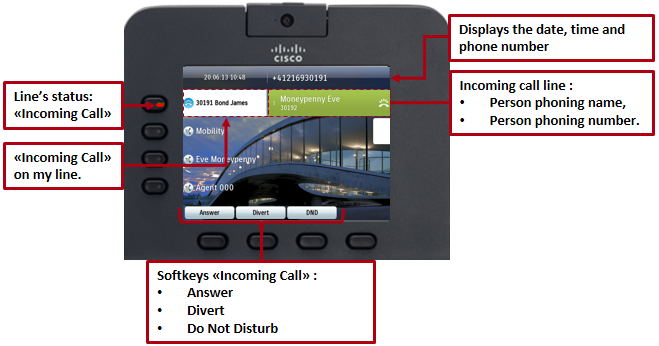
Hold allows you to put an active call into a held state:
| 1. Press the Hold button.
The Hold icon |
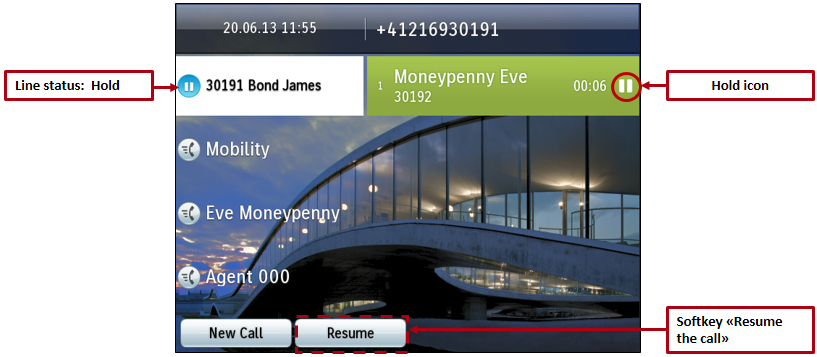
Resume the selected call:
| 2. Press the pulsing green line button.
or |
|
| Press the Resume softkey. |
| Press the Hold button again to resume holding call works only with model 8845 |
Transfer allows you to redirect a active call (not on hold) from your phone to another number:
| 1. Press the Transfer button. | |
| 2. Enter the transfer recipient’s phone number. | |
| 3. Press the Transfer button (You do not have to wait for the recipient answers to complete the transfer.)
or |
|
| Press the Transfer softkey.
The transfer is complete. The following message displays on your phone screen. |
Call Park allows you to forward an active call to another phone in the Cisco Unified Communications Manager system, without interrupt it:
| 1. Press the Park softkey.
The following message |
|
| 2. Hang up the phone. | |
| 3. Call the park number from any other Cisco IP Phone or EPFL mobile, in this example 30170. After 2 tones, you retrieve the call at your new phone. |
To end a call:
| Hang up the Handset.
or |
|
| Press the softkey button « End Call ».
or |
|
| Press the lit Headset button.
or |
|
| Press the lit Speakerphone button. |
Dial and make a call:
| 1. Pick up the phone and dial the phone number. |
or
Type the phone number and:
| 2. Press a not lit button line.
or |
|
| Press the softkey button “New Call“.
or |
|
| Press the Headset button.
or |
|
| Press the Speakerphone button. |
For calling a number from the call history:
 |
1. Press the down arrow on the Navigation Pad.
2. Highlight the call record that you want to dial. |
| 3. Press the Select button on the Navigation Pad.
or |
|
| Press the Call softkey to dial the edited number. |
Press the Redial button  to call the most recently dialed phone number from your IP phone.
to call the most recently dialed phone number from your IP phone.
For the model 8845 there is no button call back, please follow the indications above to reach the history of the calls.
Speed dials feature allow you to initiate a call by pressing a button or typing a speed dial code.
- Speed-Dial Buttons: allow you to quickly dial a phone number from one or more line buttons set
up for speed dialing.

- Speed-Dial Codes: allow you to dial a phone number from a code. Example: by typing 1 on my keypad, I call my assistant.
Set Up Speed Dials:
1. Go to your User Options Web page, UCMuser.
2. Login: EPFL username and password
3. Select the “Phone settings” in the left menu.
4. Click the plus to “Add New Speed Dial”.
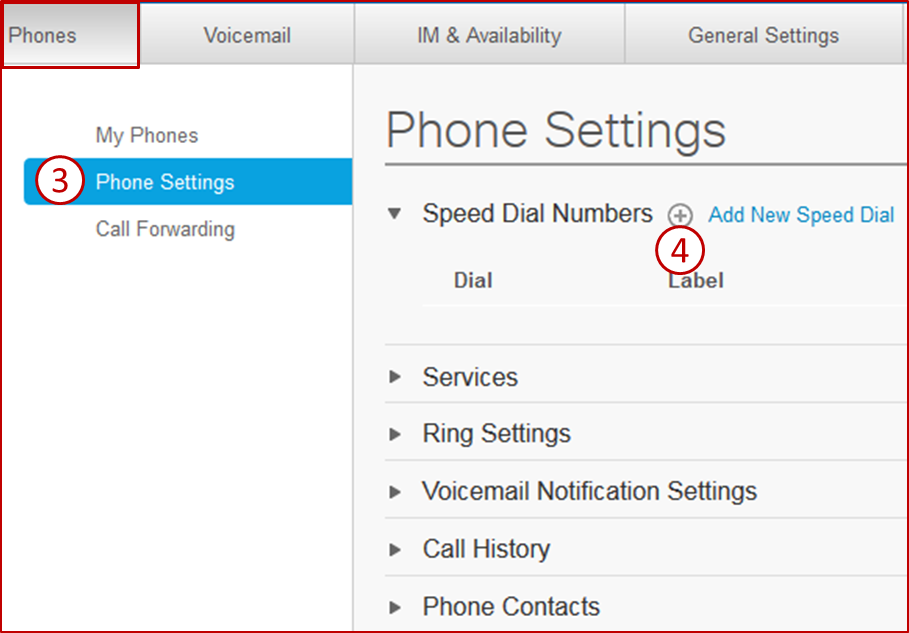
5. Enter the phone number or EPFL extension
6. Enter the contact name
7. Enter the speed dial number (number between 1 and 199)
8. Finish by clicking Save.
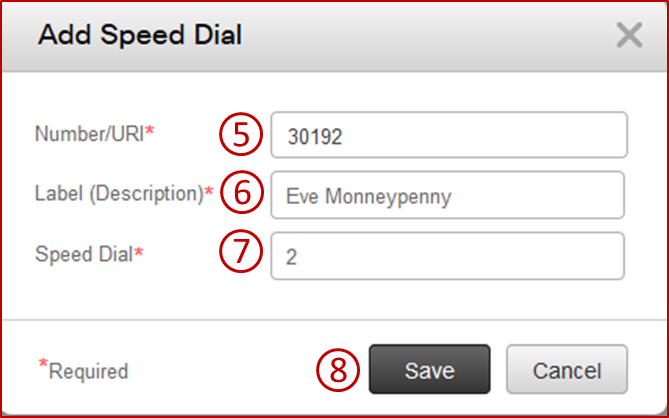
Display my Speed Dials list: (not available for model 8845)
 Press the up arrow on the Navigation Pad.
Press the up arrow on the Navigation Pad.
Your Speed Dials displays on your IP phone’s screen:
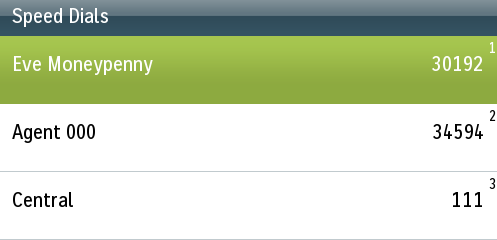
You can deactivate the camera video during a call:
| 1. Press the Video Mute button to mute the camera video.
Visual confirmation displays. In active mode, the Video Mute button and the camera’s LED are red lit. or |
|
|
Close the Lens Cover button of your camera.
On model 8845 turn the camera shutter counterclockwise to stop your video.
|
| Press the Mute button to turn Mute on.
In active mode, the Mute button is red lit. Press the Mute button again to turn Mute off. |
Call Forward All:
1. Press the 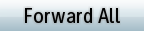 softkey.
softkey.
2. Enter a Phone number, or select an entry from the Call History list, (or press the Messages button  to forward all calls to voicemail.)
to forward all calls to voicemail.)
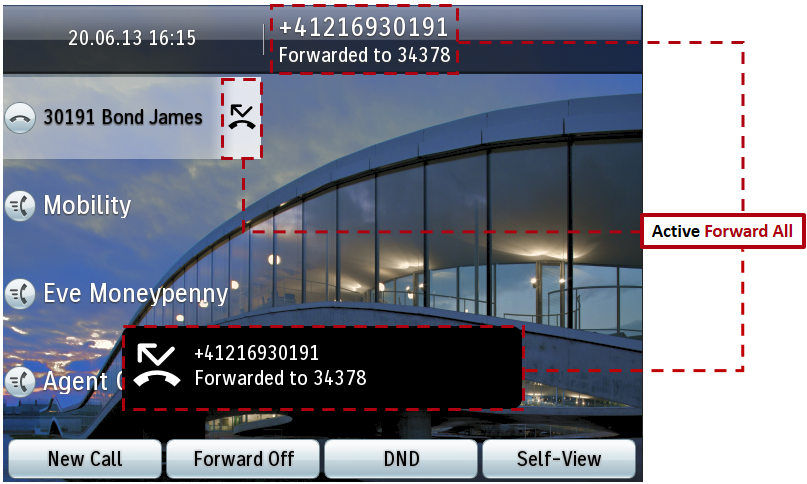
Cancel Call Forwarding:
Press the 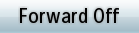 softkey to cancel Call Forwarding.
softkey to cancel Call Forwarding.
Press once the Do Not Disturb 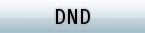 softkey to switch between:
softkey to switch between:
- Active Do Not Disturb:
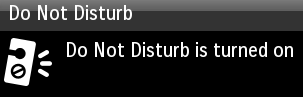
to the
- Inactive Do Not Disturb:
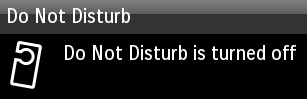
If Do Not Disturb is active, when you have an incoming call, only one beep rings on your phone, the line button flashes red, the phone’s screen displays the name and/or the phone number of the caller and you are able to answer the phone.
If you do not answer the phone, your incoming calls are forwarded to your Voicemail after 5 tones.
1. Press the Contacts/Directory button  .
.
2. Enter your search criteria information and press the Search softkey.
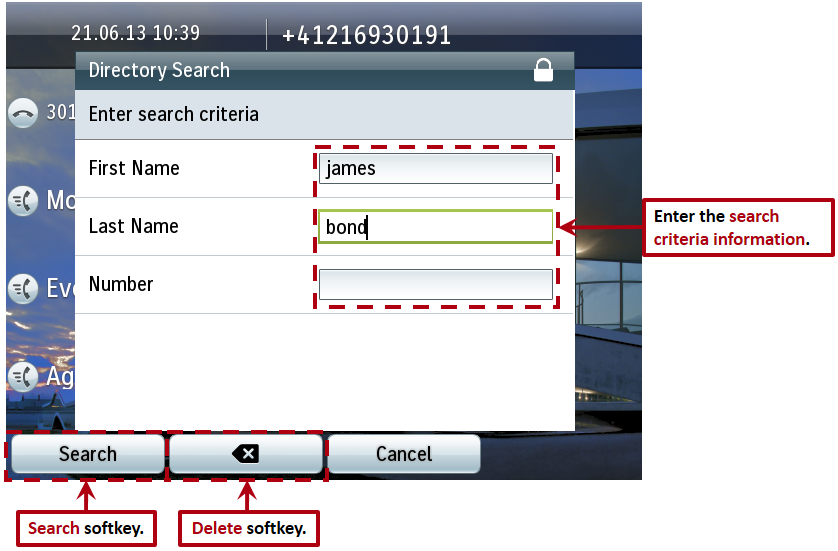
3. Dial a contact from the corporate Directory:
- Type the number corresponding to the selected contact. In the printscreen below type “1”.
Or
- Use the Navigation Pad and Select buttons to scroll and select.
Or
- Press the Dial softkey.
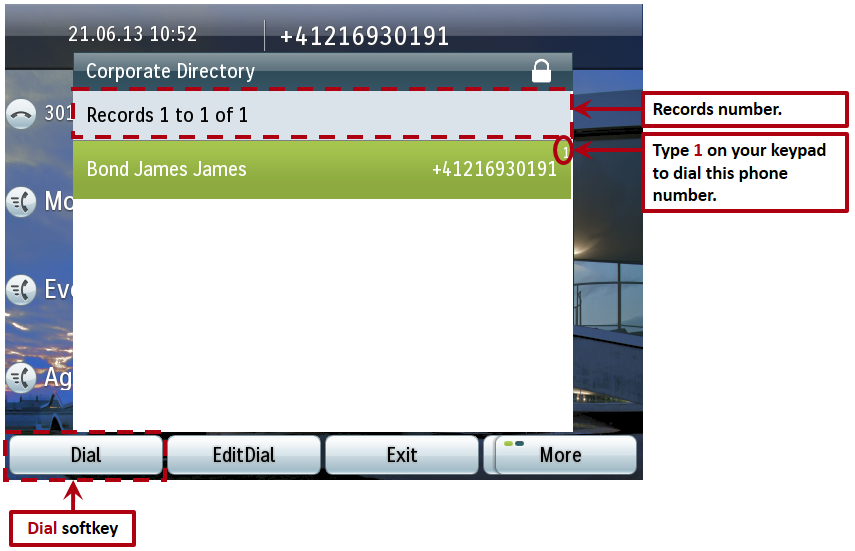
1. Press the Configuration button.
2. Type 1 on your keypad, or the Select button on the Navigation Pad to reach the Call History.
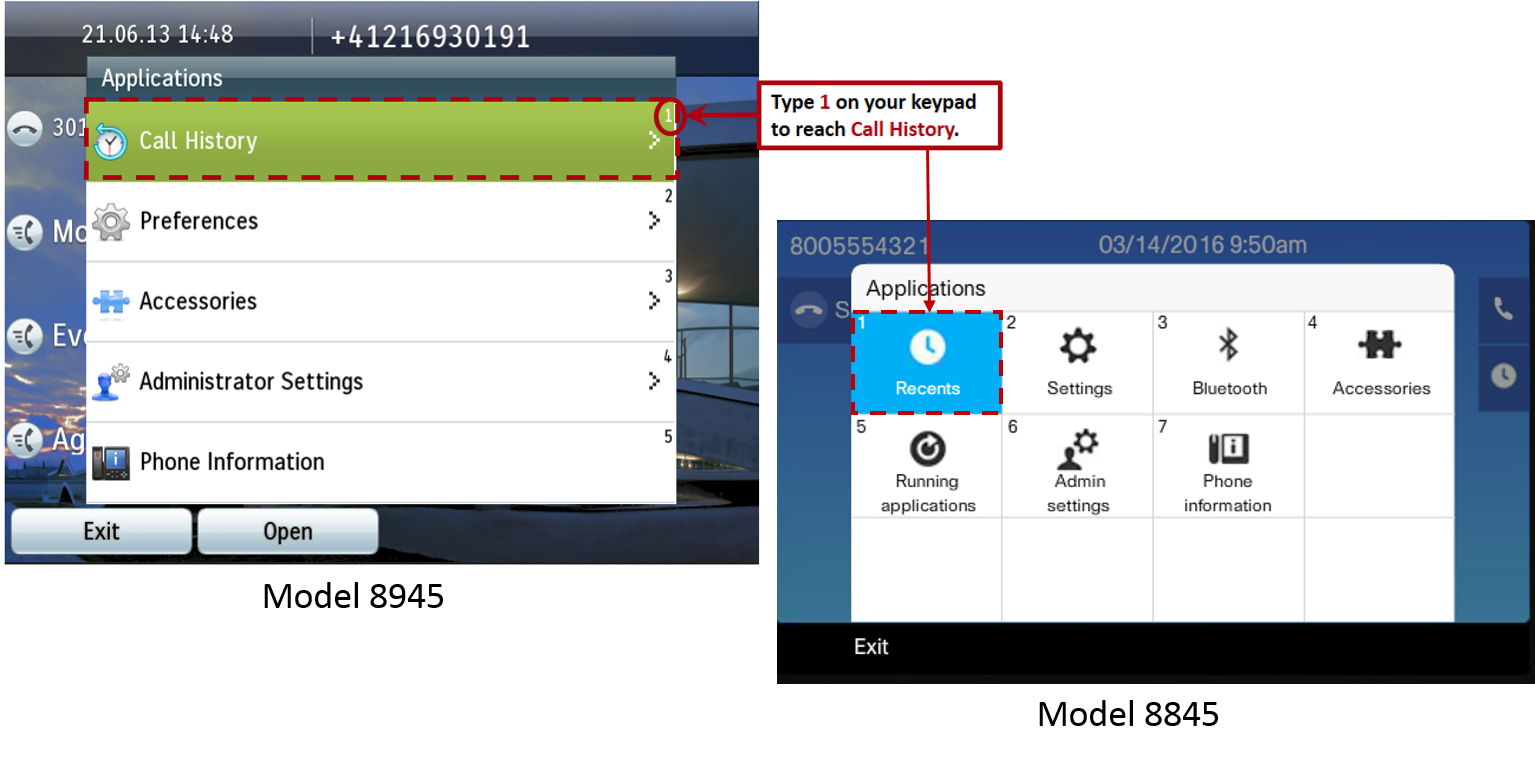
The last 150 calls are displayed on your phone screen:
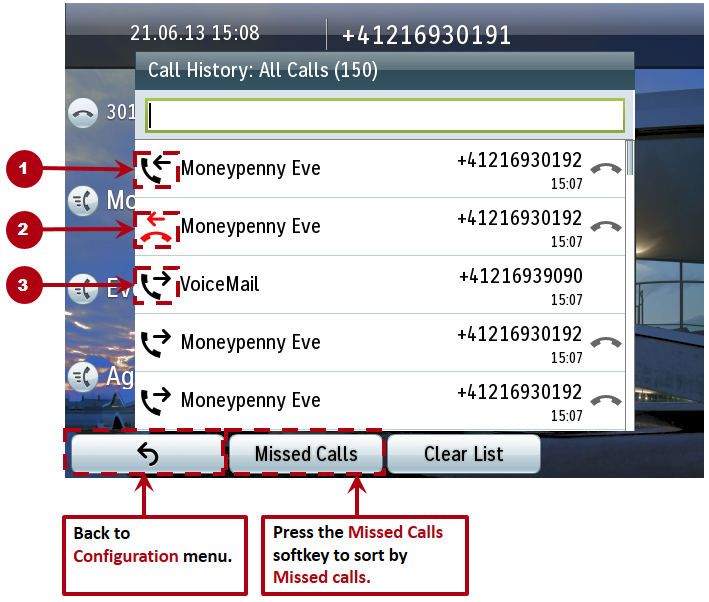
| Placed call. | |
| Missed call. | |
| Received call. |
Delete Call History.
| Press the Clear List softkey to delete the whole calls list. |
Delete Missed Calls list:
| Press the Missed Calls softkey to sort by missed calls. | |
| Press the Clear List softkey to delete the whole Missed Calls list. |
Dial a Number from Call History:
| 1. Use the Navigation Pad to scroll and highlight the desired call line. | |
| 2. Press the Select button on the Navigation Pad to initiate the call.
Or |
|
| Press the Call softkey. |
View Call Record Details:
1. Use the Navigation Pad ![]() or
or ![]() to highlight a call record.
to highlight a call record.

| 2. Press the More softkey to display the whole softkeys list. | |
| 3. Press the View Details softkey to display the call information. |
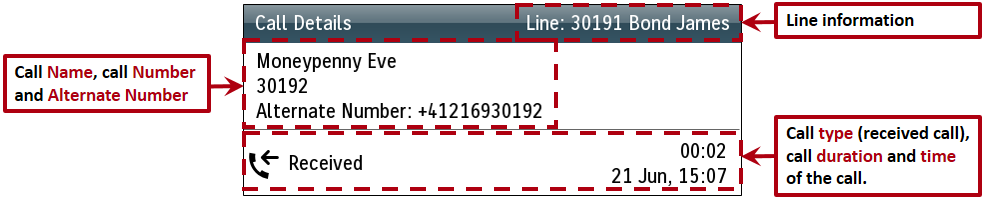 Edit Number from Call History.
Edit Number from Call History.
| 1. Highlight the call record that you want to edit. | |
| 2. Press the EditDial softkey to display and modify the number. |

Change Ringtone for a Line:
| Press the Configuration button. | |
| Use the Navigation Pad and the Select button to scroll and select in the Menu. | |
| Select Preferences or Settings | |
| Select Ringtone. |
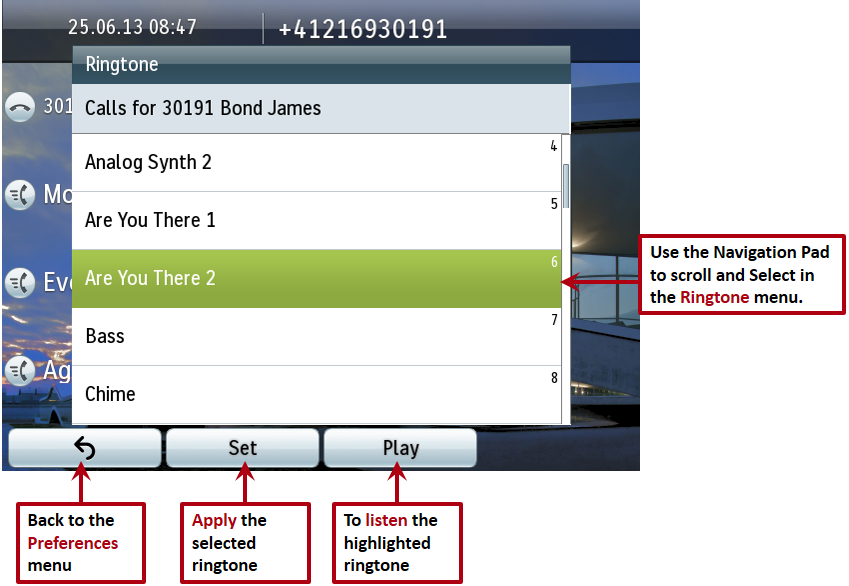
Change the Ringer Volume:
| Controls the ringer Volume. |
 |
The video is active by default for all the calls emitted from the softphone or the IP phone. |
Disable video for all calls
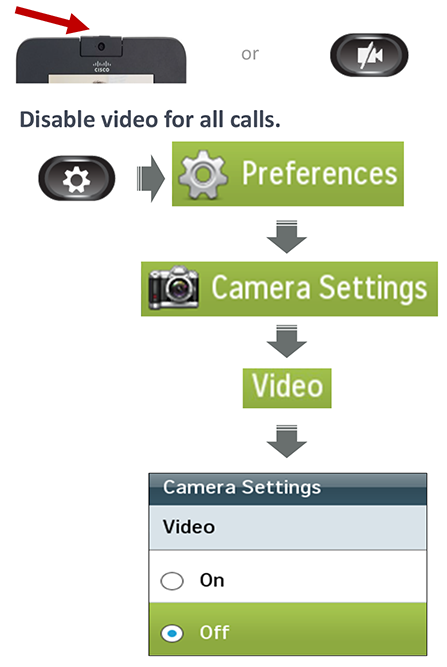

On model 8845 turn the camera shutter counterclockwise to stop your video.