The tool : EPFL Campus
EPFL Campus app (available with ios, android and windows phone) is a useful tool which allows to print PDF files with a phone at EPFL.
However, only PDF files are (currently) supported.
There are 2 ways of printing PDF files from EPFL Campus:
- Moodle documents from the Moodle feature in the app
- From any app that displays PDFs and supports sharing (Safari, Adobe Reader, Dropbox, OneDrive, etc.)
Instructions below will help you to send a file to a printing pool. Then you will have to go to one of the printer in order to release the printing job.
Moodle files
Moodle files are available directly from EPFL Campus app :
- Open EPFL Campus
- Go to the ‘Moodle’ feature
- Find the pdf you need, click on it
- Tap the ‘print’ button (see image below)
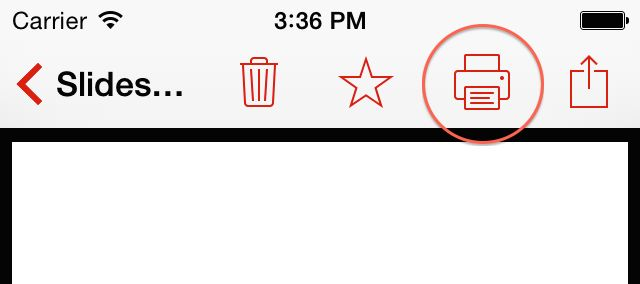
If the printer icon is disabled, it means that the document file format is not supported (only PDF files are currently supported).
Other PDF files
It may slightly depends on the app which displays the pdf (Safari, Adobe reader, …). In most cases, you have to find an ‘export’ or ‘send’ button, or the ‘share’ button below:

then choose “EPFL print”. If “EPFL print” is not proposed, you may need to active it with the ‘More’ button (with three dots, see example below)
Example with Safari :
Open the PDF with safari, puis cliquer au milieu du pdf. then tap on the middle of the PDF, then select “Open in…” in the bar that appears. Then select ‘EPFL Print’
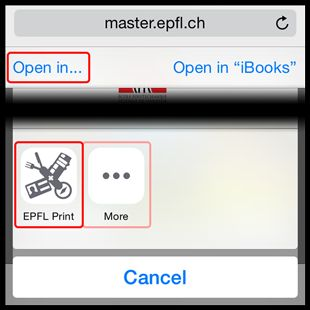
Other example : dropbox
- Open a PDF document
- Tap the share icon
- Do NOT select “EPFL print”, but “Open in” (scroll horizontally)
- Now select “EPFL Print”
GIF tutorial for IOS :

Moodle files
Moodle files are available directly from EPFL Campus app :
- Open EPFL Campus
- Go to the ‘Moodle’ feature
- Find the pdf you need in the list, then long-press on its name
- Tap the ‘print’ button (see image below)
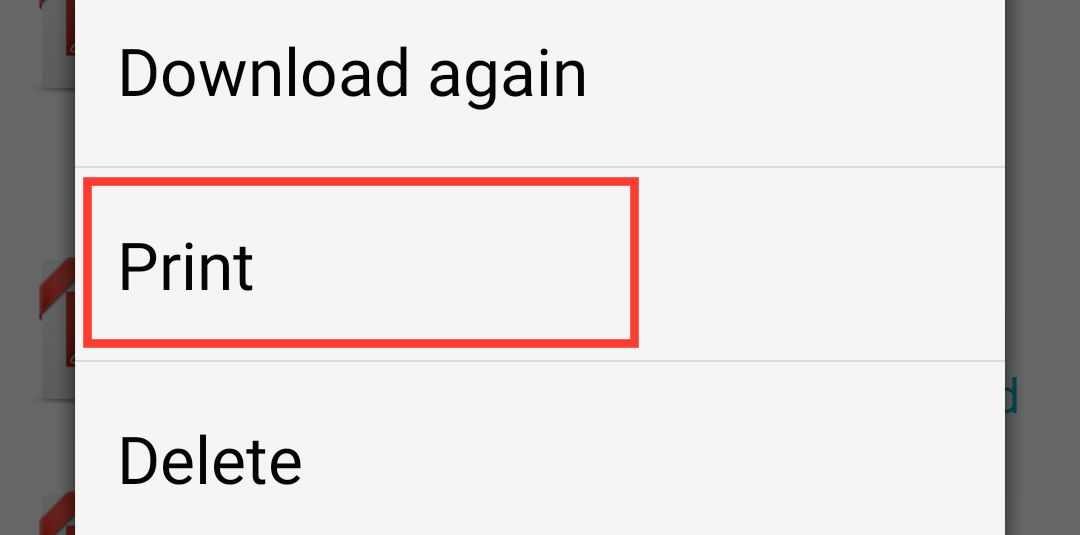
Other files
Open the pdf in an app that allows sharing (almost everyone)
Then, depending on the app, you have to find a ‘send’ or ‘export’ button, or the ‘share’ button below :

then choose ‘Print at EPFL’.
Example with Adobe Reader:
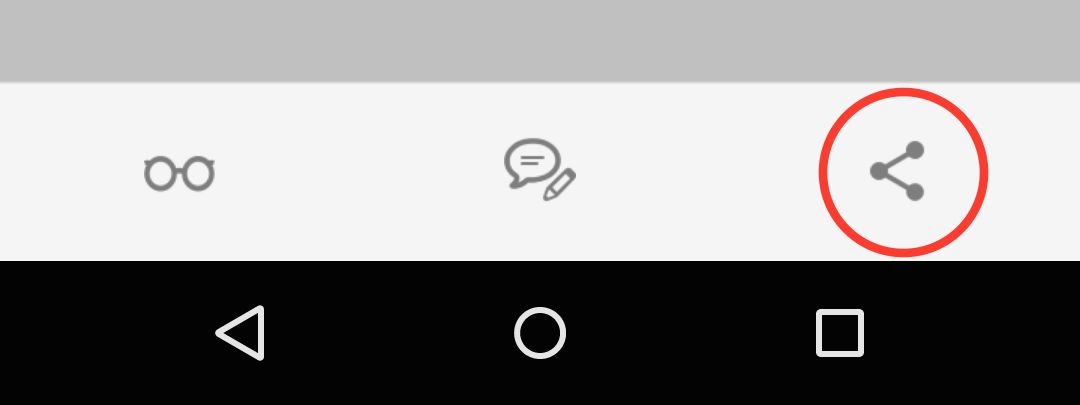
then
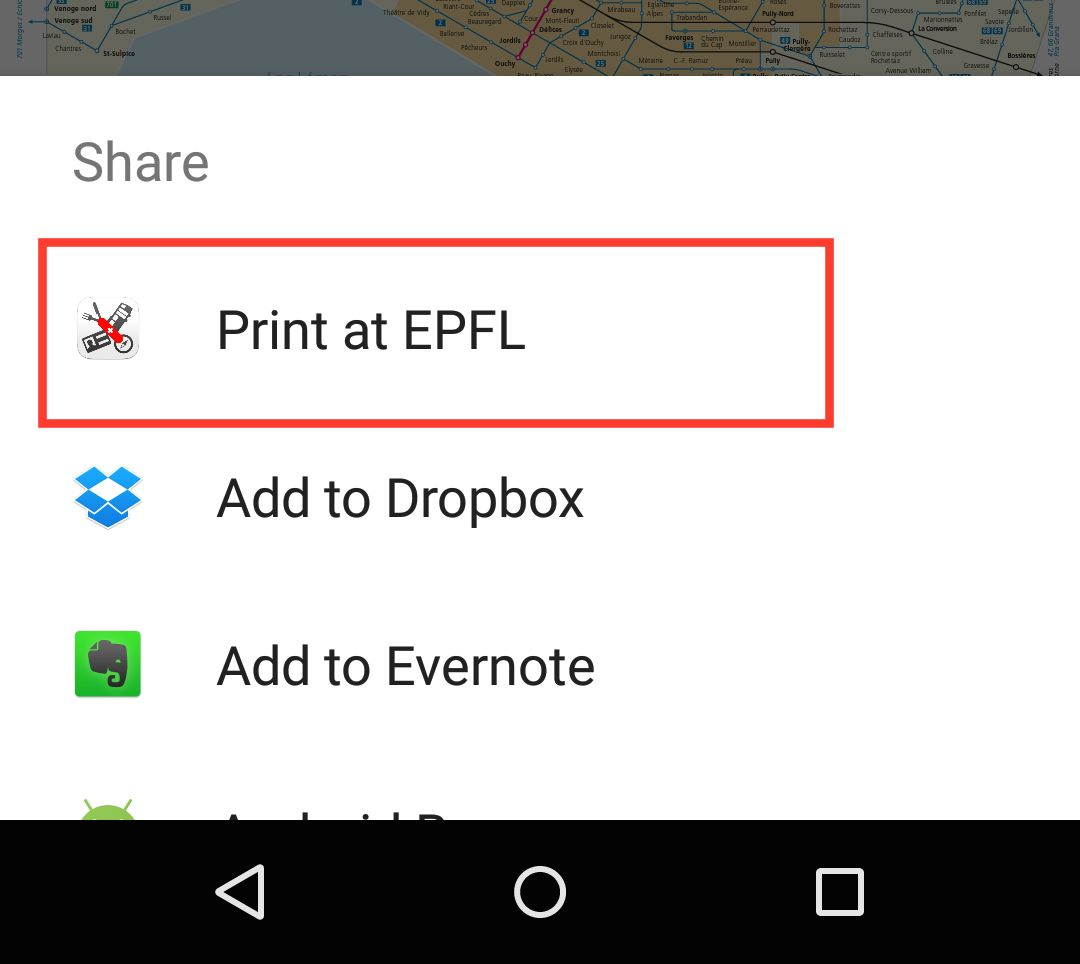
GIF tutorial for Android :

It is similar to other OS.
- To print a moodle file, open EPFL Campus, go to the ‘moodle’ feature, choose the file, click on it and then tap “Print at EPFL”.
- To print any other file, open a pdf viewer, find a ‘share’ button, then select ‘EPFL Campus EPFL’.