ATELA’s directory of postal addresses makes it possible to process all requests concerning addresses and connections to the premises for EPFL employees.
Demands without third party reduction
Click on the icon ![]() to the right of the room you wish to make visible or invisible.
to the right of the room you wish to make visible or invisible.
The window for editing the attachment opens. Modify the Hidden property, then click on Save.
The icon ![]() will automatically appear in the list of rooms next to the hidden ones.
will automatically appear in the list of rooms next to the hidden ones.
With you mouse, drag-n-drop the items vertically to put them in the expected order.
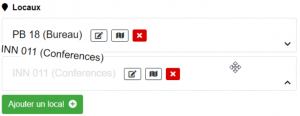
The button ![]() will show, you just have to click it to save modifications.
will show, you just have to click it to save modifications.
Request which require third party validation
By a person accredited with a Basic ATELA Administrator right.
See the validation process.
At the level of the accreditation unit for which you wish to add an attachment, click on the button ![]() .
.
A window opens, from which you can select the desired room from the drop-down list.
You can also tick the Hidden box if you do not want this room to appear in the people directory.
To create your request, click on the Save button.
The Approver Selection window will appear (if applicable), select the desired approver and click Submit.
Note: Only the rooms attached to the unit selected in the ARCHIBUS system are visible. in the drop-down list. If a room does not appear when it should, open a ticket at 1234.
Simply click on the icon ![]() to the right of the room you wish to remove the connection.
to the right of the room you wish to remove the connection.
The window for the choice of approver appears (if applicable), select the desired approver and click on Send.
At the level of the accreditation unit for which you wish to add an address, click on the button ![]() .
.
A window opens.
The Type field allows you to select the type of address to be defined:
- Unit: this is the address of the selected unit. If you choose this value, the list of all units to which you are accredited will be displayed below, allowing you to select the address of which unit you wish to take.
- Room: the selected room address. If you choose this value, the list of all attached rooms will show in a drop down list below. Choose from which room you want the address to be set to.
- Custom: this option is disabled, you cannot select it (it may be selected by default if your current postal address has been considered non-standard).
Select the choice you want, and click on Save.
A popup will show to choose approver (if applicable), select an approver and click on Send.
Click on the icon ![]() to the right of the address you wish to change. In the same way as when adding this address, you can change its type.
to the right of the address you wish to change. In the same way as when adding this address, you can change its type.
Once you have made your selection, click on Save. The window for choosing an approver will appear (if applicable), select the desired approver and click on Send.
Simply click on the icon ![]() to the right of the address you wish to delete. The window for choosing an approver will appear (if applicable), select the desired approver and click on Send.
to the right of the address you wish to delete. The window for choosing an approver will appear (if applicable), select the desired approver and click on Send.