The Reach Me Anywhere feature allows you to use your mobile phone to handle calls associated with your EPFL desk phone number.
Only the users owning an EPFL mobile phone possess natively the Mobility button on their IP phones.
This button allows you to enable or disable easely the Reach Me Anywhere feature.
Enable Reach Me Anywhere:
- Press the Mobility button on your IP phone to enable the Reach Me Anywhere feature.

- Select Enable Mobile Connect.
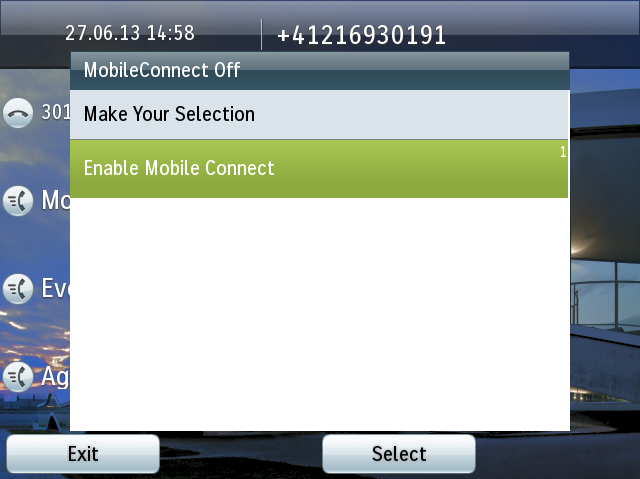
Switch an In-Progress Call from an EPFL Mobile phone to your IP phone:
- Hang up the call on your mobile phone to disconnect the mobile phone, but not the call (the interlocutor is on hold with the hold music).
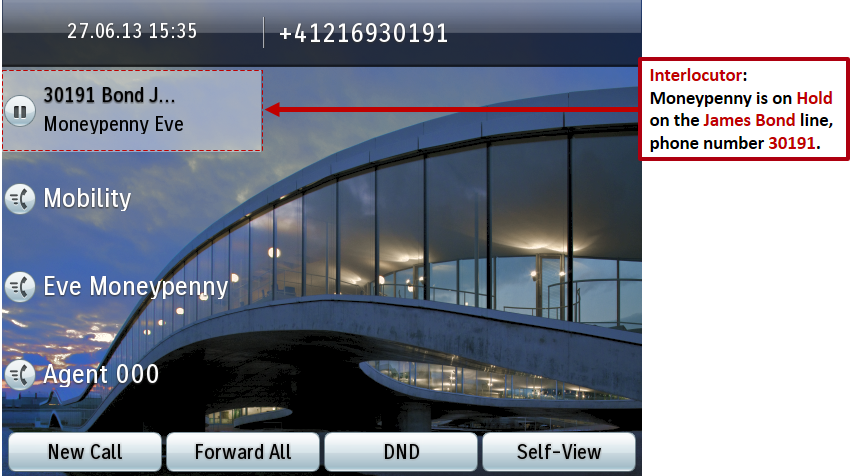
- Press the line button flashing red to resume the call on your IP phone.OR:
- Select the line on your IP phone.
- Hang up the call on your mobile phone to disconnect the mobile phone, but not the call.
- Press the Resume softkey on your desk phone within five to 10 seconds and start talking on the desk phone.
Switch an In-Progress Call on your IP phone to your EPFL Mobile phone:
- Press the Mobility button.
- Select Send call to mobile.
- Answer the in-progress call on your ringing mobile phone.
The desk phone line button turns red and handset icons and the calling party number appear on
the phone display.
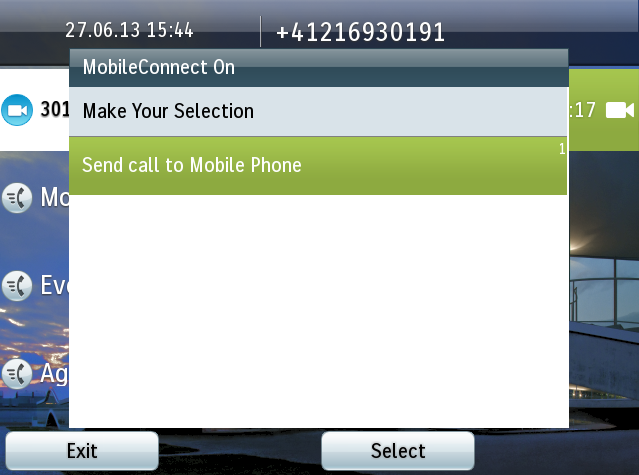
- Go to the UCMuser webpage
- Type your EPFL credentials
- Select the “My Phones” section in the left menu
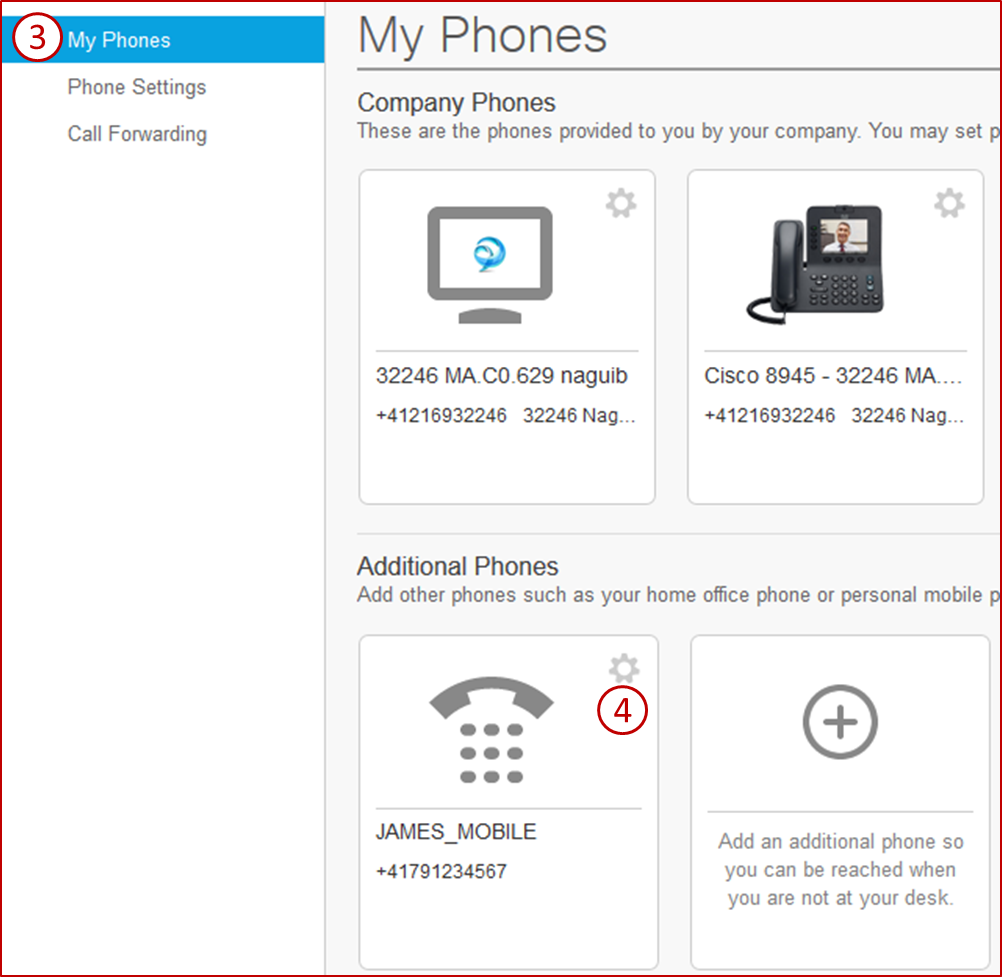
- Click the small wheel to edit the options for your mobile phone
- Click “Enable Single Number Reach”
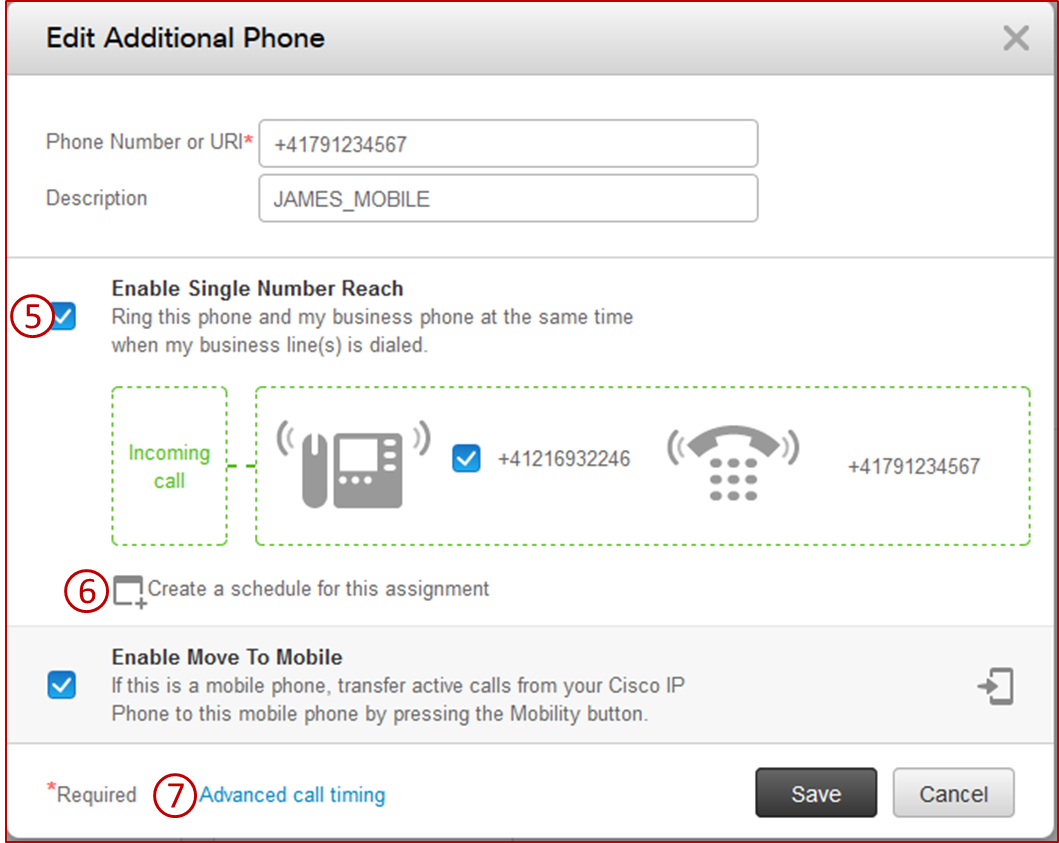
- Select the desired time slots and days to reach you
- Name your scheduling
- Fill in the form and add schedules during which the phone will ring
- Click Save to confirm your scheduling
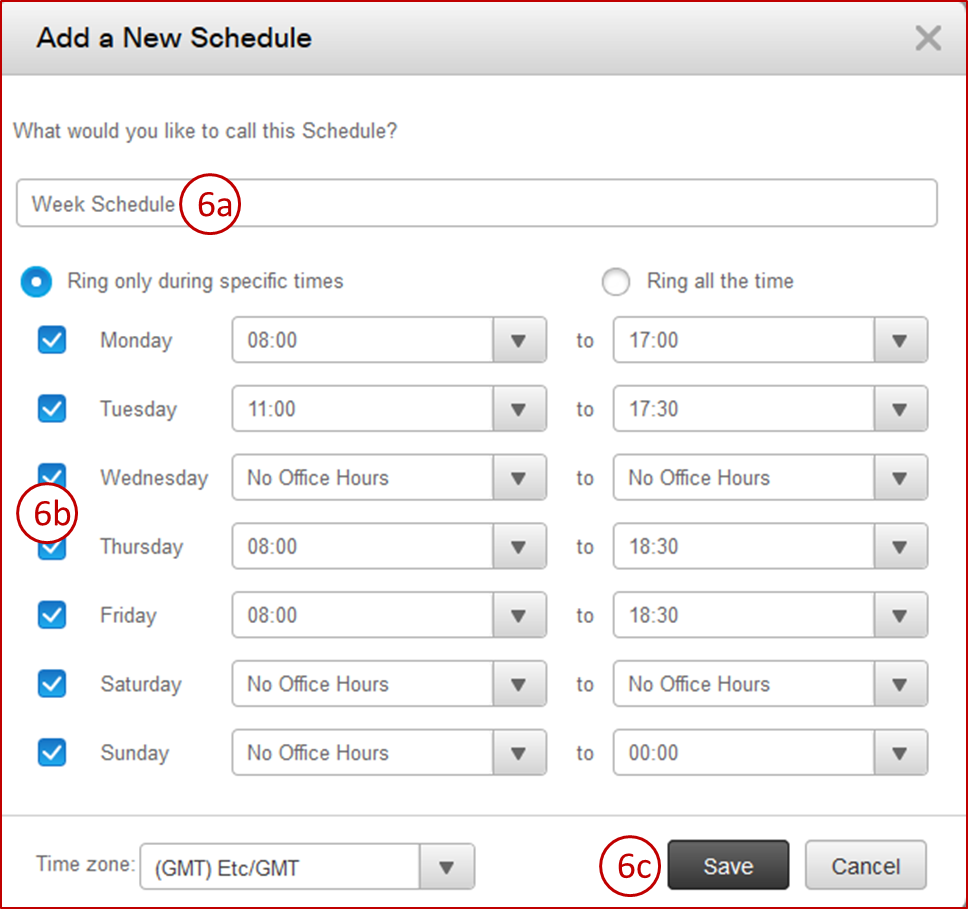
- Configure your time and ringing settings
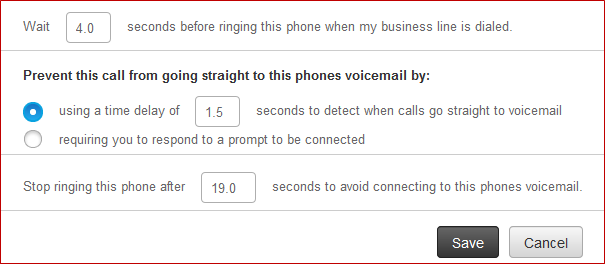
- Your IP phone and mobile phone receive calls simultaneously.
- When you answer the call on your desk phone, the EPFL mobile phone stop ringing, is disconnected, and display a missed call message.
- When you answer the call on your EPFL mobile phone, the desk phone stop ringing and is disconnected, and a missed call message is shown.
- You are able to switch an in-progress call on your desk phone to your EPFL mobile phone or the contrary and hand off an in-progress call from a mobile phone to your desk phone.