Managing user accounts
1. Enable a user account
2. Access a file share
3: Manage Profiles
4. Add a STI user account to the local administrator group
1. Enable a user account
Start> Control Panel> Administrative Tools> Active Directory Users and Computers
Right click on the user account, Enable Account
Via the Gaspar application you can synchronize the password which must comply to the rules (at least 10 characters).
2. Access to shares and files (File sharing)
You need to know the server name and the name of the share point.
Use the command mount a network volume with the UNC syntax: \\server\share
If desired, you can specify a specific user
3. Manage user profiles
To manage a user profile, you must assign the user profile to the user STI Domain
Log on to the STI Domain with the user account (to create the profile and its own rights)
Log on with the local administrator account
– Right click on my computer, properties
– User Profiles tab
– Select the old profile
– Click button, Copy To
– Choose the destination folder
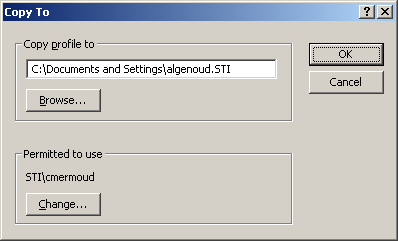
Do not forget to change the permissions to match the corresponding user domain STI
– Log to the STI Domain with the user account.
4. Add a STI user account to the local administrator group
– Log on with a local Administrator account
– Right Click, My Computer, Manage
– Select, Local Users and Groups
– Open Groups
– Double click on the Administrator group
– Button “Add”
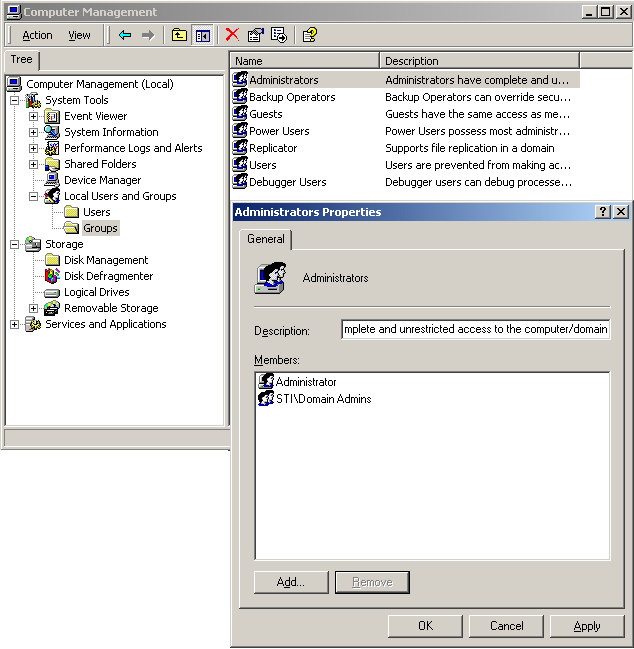
– Look in: sti.intranet.epfl.ch
– Identify the domain (User name: sti \ username Password: yourpassword)
– Type your username
– And use the “check_name”
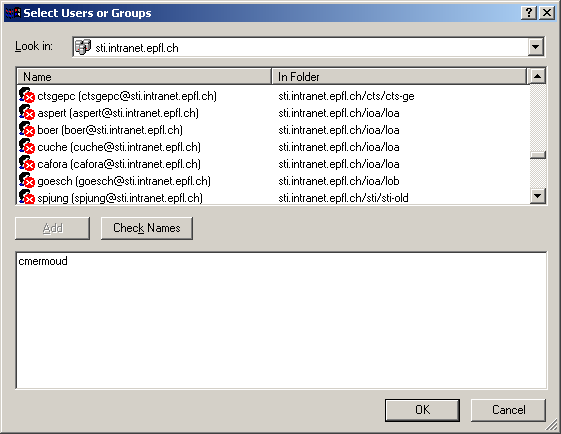
– Confirm with the OK Button
– Confirm with the OK Button