Zenodo is a general-purpose, free and open-access repository operated by the European Organization for Nuclear Research (CERN). It allows researchers in any subject area to deposit data sets, research software, reports, and any other research-related digital artifacts.
Zenodo provides the following services:
- A persistent Digital Object identifier (DOI) is assigned for each upload to make it citable, traceable and findable
- The metadata of each record is indexed by DataCite for DOI registration
- Data and metadata will be retained for the lifetime of the repository. This is defined as the lifetime of the host laboratory CERN, which currently has an experimental program defined for the next 20 years
- Storage of datasets up to 50 GB
- Versioning of data
- Integration with GitHub
- All data and metadata uploaded is traceable to a registered Zenodo user.
(Adapted from: Intergovernmental Platform on Biodiversity and Ecosystem Services)
Before publishing your dataset, make sure that it is ready and clean, i.e. it is FAIR (Findable, Accessible, Usable and Reproducible), and does not contain sensitive data.
We encourage EPFL researchers to submit datasets, code and other outputs to the EPFL collection on Zenodo. We will review all submissions and send our feedback to the authors. When essential criteria are met, we will accept the submission and create an Infoscience record for EPFL web pages, annual reports, etc. Furthermore, if possible, we will archive the files in ACOUA for long-term preservation. Please note that it can be better to submit your dataset to the EPFL collection after you have made the record public, otherwise it might remain hidden until our curation is completed.
■ Prepare your dataset for upload to Zenodo and inclusion in the EPFL community
Before uploading to Zenodo, check if your dataset meets the following criteria. This will significantly enhance the usefulness of your dataset for yourself and for others. In particular, it will facilitate a number of services that can add value to your upload. See also the Zenodo EPFL Community Curation policy.
MUST (priority level I, mandatory for acceptance into the EPFL community)☐ At least one author is affiliated with EPFL at the time of the submission or creation of the submitted work. ☐ Contact information for at least one EPFL author is provided, preferably through an ORCID identifier. ☐ The content of the submitted work must be accessible for review, i.e. Open Access, or Restricted after an access request has been granted to the reviewers. Embargoed works will be reviewed after the embargo expires. ☐ The Description of the submitted work is sufficiently detailed. Mere references to external articles or to other external resources are not sufficient descriptions. ☐ The submitted work includes a clearly identifiable README file, typically in the root directory. This is not required for works consisting in one single document (ex. publications, posters, or presentation slides). ☐ The main DOI has been assigned by Zenodo. Entering an existing DOI as the main identifier is allowed only if the submitted work is an exact copy of a digital object that has already received its DOI on another platform. For example, supplementary data to a journal article should NOT re-use the journal article DOI. RECOMMENDED (priority level II, best practices)☐ All authors are identified by their ORCID. ☐ The main title is human-readable on the same level as conventional publications: filenames or coded expressions are deprecated. ☐ If existing, references to related publications (e.g., article, source code, other datasets, etc.) are specified in the “Related works” field. If available, references are designated by their respective DOIs. ☐ If related grants require an acknowledgement, they are listed using “Funding/Grants” fields. ☐ Any personal and sensitive data has been anonymized. NICE TO HAVE (priority level III, good ideas)☐ The submitted work has been cleaned up (e.g., there are no temporary files, no unnecessary empty files or folders, no superfluous file versions, etc.). ☐ Permissive licenses are preferred. CC0, CC-BY-4.0, CC-BY-SA-4.0 for data and MIT, BSD, GPL for code are suggested. ☐ The README file contains detailed information about the work creation (authors, time, place, methodologies…), content (file organization and naming, formats, relevant standards…), sharing and access, etc. ☐ If the submission is related to a PhD thesis, the supervisor is specified. ☐ Files are available in open formats. If proprietary formats are present, the work also includes versions of the files converted to open formats, with the least possible loss of information. ☐ Where applicable, sources from which the work is derived are specified in the “References” field. ☐ Keywords are entered as separated fields in the “Keywords and subjects” field. |
■ How to upload datasets to Zenodo
Step 1: log in
Go to https://zenodo.org. Login to the site or create a new account. Note: you can use https://sandbox.zenodo.org to familiarize yourself with the interface, to test functionalities, or to practice without permanently uploading files.
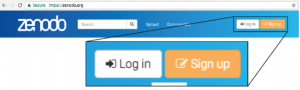
⚠ Metadata can be modified after publication without changing the DOI. Files can also be re-uploaded, but previous data uploads are not overwritten and are permanently stored, along with their unique version and DOI numbers. Think twice and curate your data when uploading to Zenodo!
Step 2: ORCID
We recommend linking your Zenodo account with an ORCID iD. To link an ORCID ID to an existing account, first login as usual, then select “Linked accounts” from the dropdown menu beside your email address on the homepage. Note: you can use orcid-integration.epfl.ch to link your EPFL account with your ORCID iD.
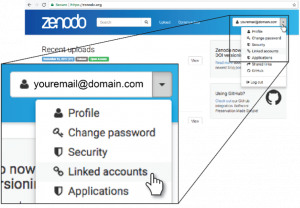
Step 3: upload files
Select “New upload” from the “+” menu, then choose your file using drag & drop, or use the file browser dialog to pick the file on your computer. The green “New upload” button should be used only if you want to submit your upload to the currently displayed community.
You can always save an incomplete Zenodo record without publishing: just click “Save” at the top or bottom of the page. There is no publication until you click on the “Publish” button.
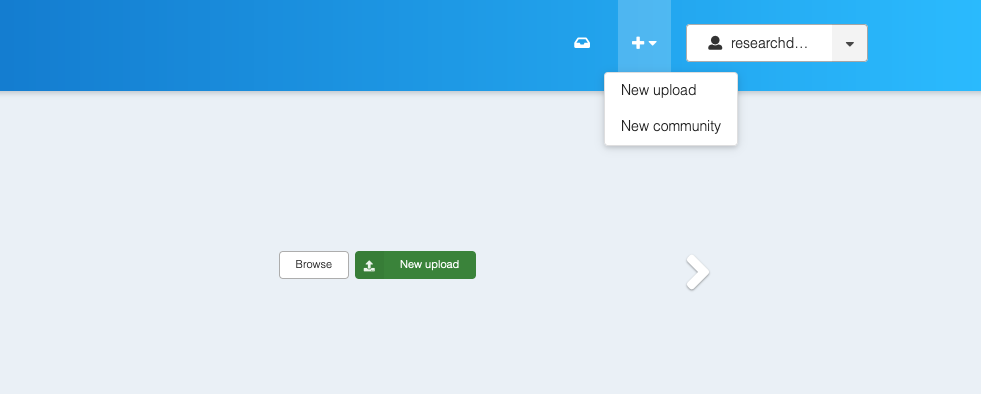
Step 4: communities
Select the EPFL Community for your publication. Be aware that submitting your upload immediately will keep it hidden until we have accepted it, so you might prefer to submit the record after you have published it. You can add more than one community, or none if you prefer. Thus, we always suggest using the EPFL Community, even if your lab/group or research partners also have designated Communities. This will increase the visibility of your dataset and facilitate the dissemination of information for any purpose: links between publications and data; potential re-use by other researchers; reporting for scientific grants; etc.
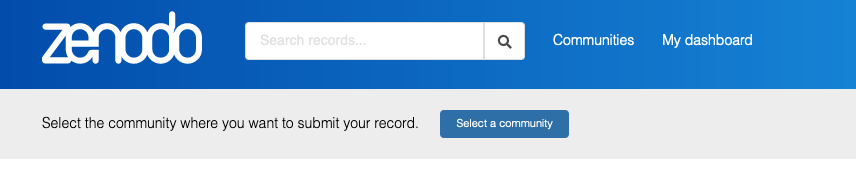
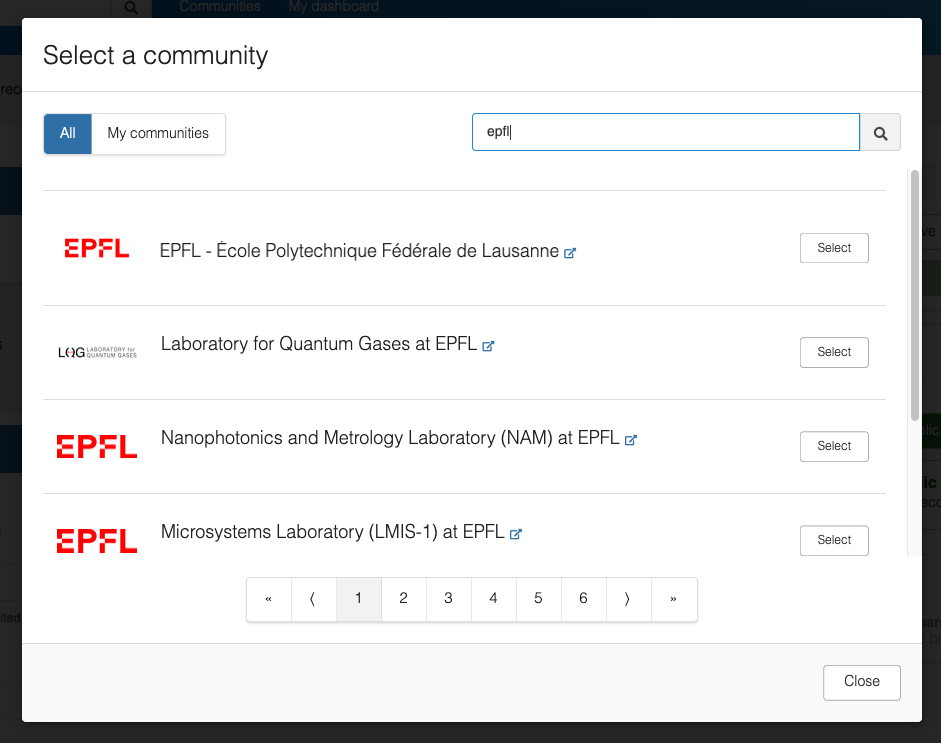
Step 5: resource type
Select the type of your upload. You have many options, including “Dataset” (most generic for data) or “Software” (for source code):
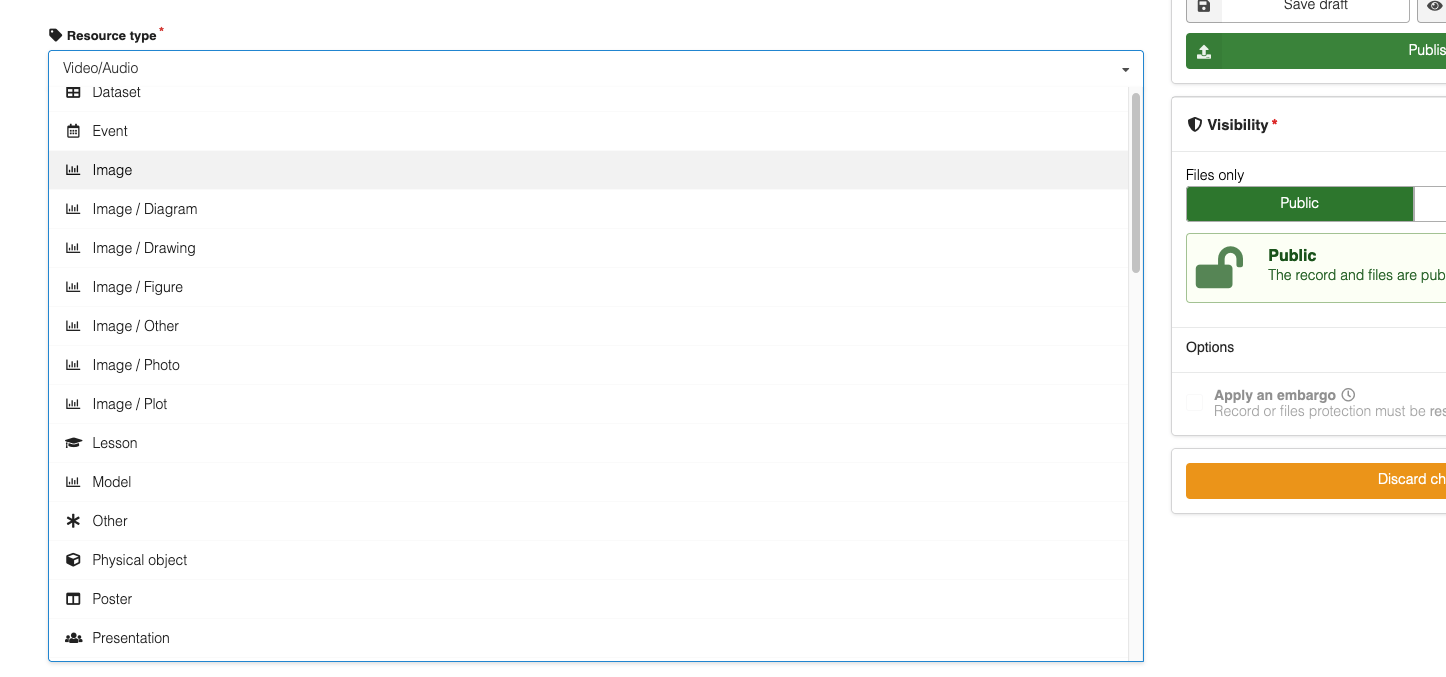
Step 6: “Basic information” section
- DOI (Digital Object Identifier): optional. In general, Zenodo will assign a DOI automatically when the upload is completed. If necessary, you can also reserve a DOI here, or enter a DOI assigned by a third party. Do not use the DOI of an associated scientific publication as the main identifier for your record, that DOI must be used exclusively by the journal or book publisher.
- Date: use the date of the first publication in case the upload is already published elsewhere.
- Title.
- Authors: indicate their ORCID ID where possible. You can also reorder the list.
- Description: an abstract or short summary that will be displayed right under the title. Please note that mere references to external articles or other resources are not a sufficient description.
- Keywords: add them as separated fields (and not one long comma-separated line)
Step 7: license
Chose a license for your work. The default and recommended value is “Open Access” & “CC-BY 4.0”. However, if your dataset contains sensitive data, you can change this value to “Restricted Access” (only available to specific users), or “Closed Access” (only available to you). If you need to delay the publication of your dataset, select “Embargoed Access”.
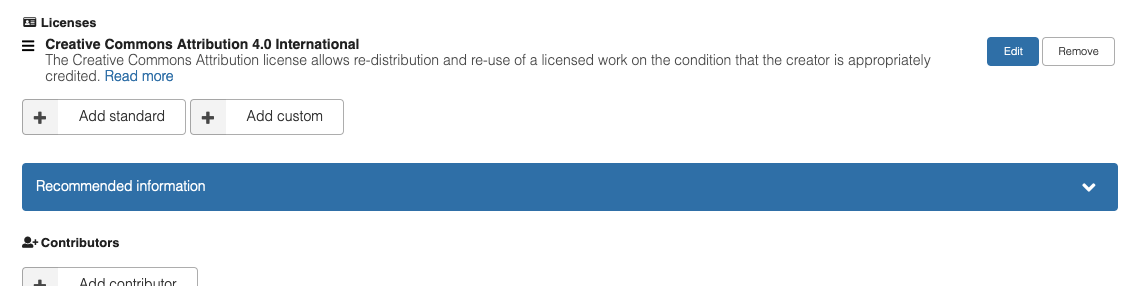
Step 8: other relevant metadata
- Related works: if the dataset is related to a publication or some other resource, you can enter its DOI, URL or other relevant identifier. This enables cross-linking and increases the visibility of the listed resources.
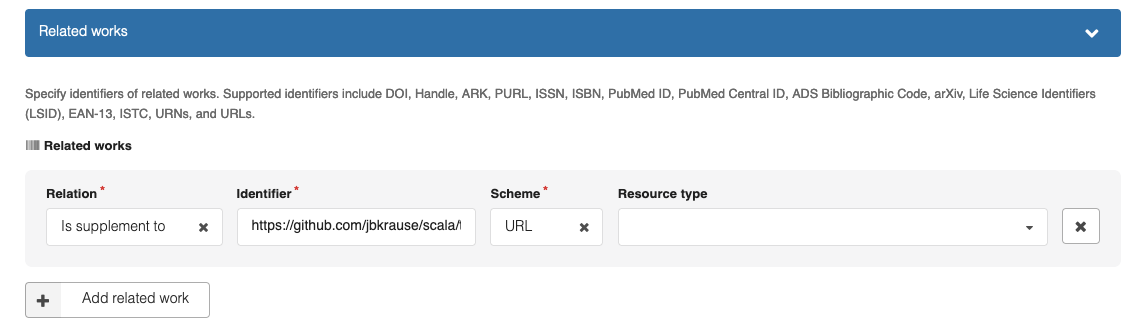
- Contributors: you can list other contributors who do not belong in the authors’ list but have a different role with respect to the dataset. For example, if the submission is related to a PhD thesis, the supervisor can be specified here.

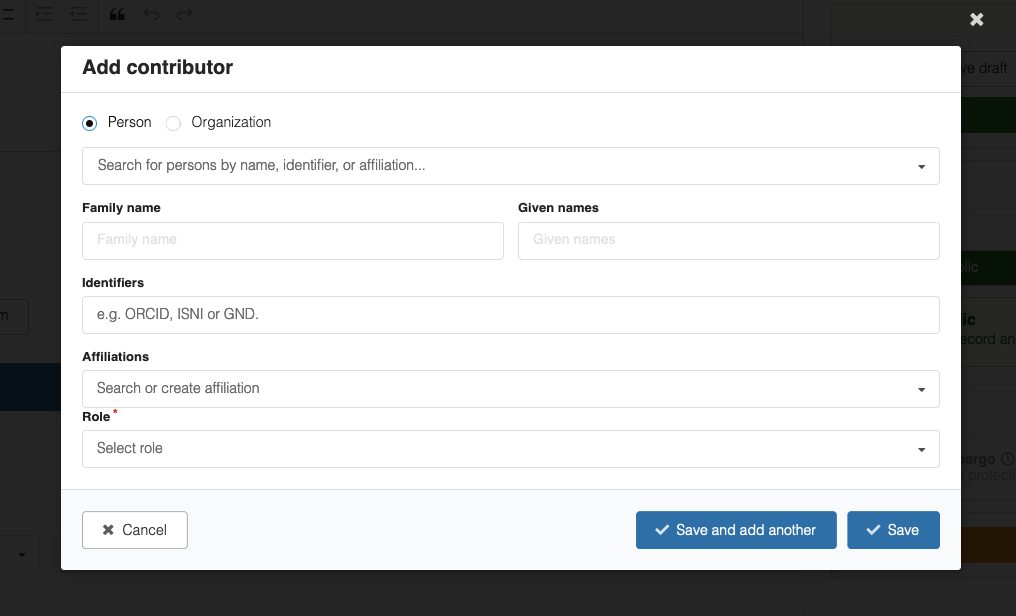
Complete the remaining sections with any relevant information where applicable and in as much detail as possible.
Step 9: Click “Publish”
Congratulations! You have published your dataset to Zenodo!