Teaching with interactive tools

What is Interactive Online Polling?
Student Response Systems are tools that encourage students to participate in class by allowing them to submit responses to interactive questions. Student can submit answers with a connected device (smartphone, laptop…).
EPFL uses the TurningPoint Student Response System.
This website provides you with both technical information and pedagogical advice to help you prepare yourself to use Student Response Systems in your teaching.
If you are interested in using this system in your lectures, we recommend to start preparing yourself at least one month before the beginning of your course.
Student Response Systems can be used in a wide range of contexts and with a lot of different methods.
Here you can find an example from Professor Eric Mazur using online polling.
Student Response Systems can:
- Increase interactivity and participation in class, and therefore improve students’ attendance;
- Make students more active during lectures;
- Allow students to get feedback on their learning;
- And allow you to get feedback on your teaching.
These benefits are maximised for lectures with a large audience.
Other strategies can also be used as a complement to (or instead of) electronic devices to make students active in the classroom.
If it is the first time you are using a Student Response System, we suggest you to ask for personalized support or to register for our “hands on” workshop on Online Polling. More information here.
Student Response Systems are not particularly useful or revolutionary in themselves. They are just a tool, and what really matters is how you use it.
Below are some key factors of success when designing a Student Response System based course.
1. Prepare your questions
- Focus your questions on concepts that are important and challenging for students to learn (bear in mind that interactive activities do take time, so you will need to reorganize the timing of your lectures).
- Use simple question types like MCQ so that students focus on understanding the content of your question, not its form
- Choose carefully the formulation of questions and of the response options
For each question, we suggest checking the following points:
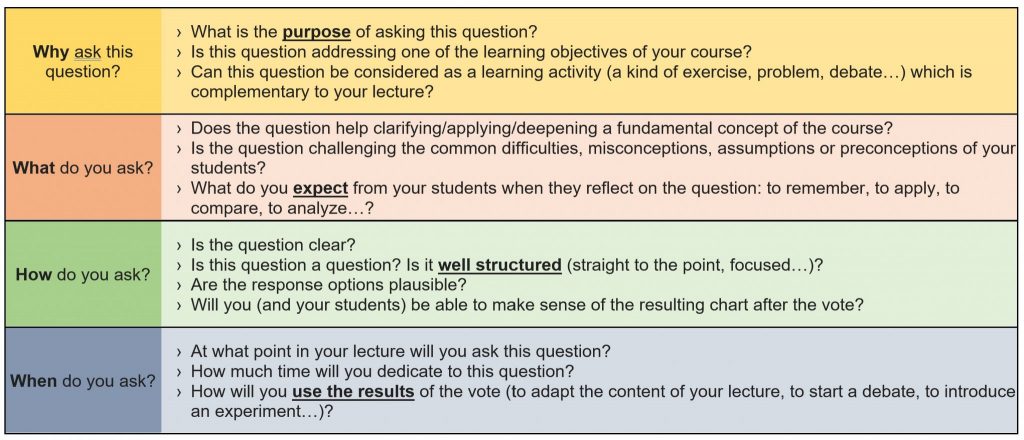
2. Re-think the structure of your course
- More interactivity = less lecturing! A typical one-hour lecture can include 3 to 4 questions. You can also structure a lecture that evolves around interaction with the support of electronic polling.
- Choose the key moments at which you will ask a question depending on your goal
(e.g. assess prior knowledge, assess understanding, detect misconception, apply knowledge, relate to other concepts…)
3. Prepare to interact with students around questions
- Prepare yourself to react to students’ responses – first because you can get unexpected results, but even when all students have the right answer, it is important to debrief it with them (even very shortly) because they may have chosen the right answer for the wrong reasons…
- Use the results of the vote in your lecture, e.g. to introduce your next lecture part, to start a debate, to adapt the plan of your lesson, etc.
- Use an interaction strategy to maximise students’ participation (see “Teach effectively with Student Response Systems – interaction strategies” below).
A typical lecture with Student Response System follows this general pattern:
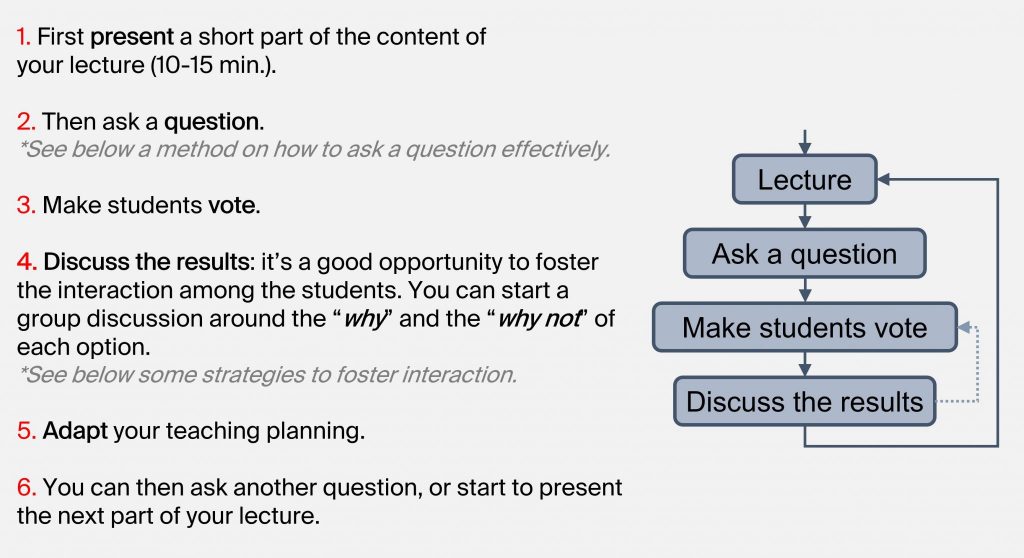
How to ask a question effectively?
Asking a question is at the same time simple and delicate.
Be sure to follow these 5 steps:
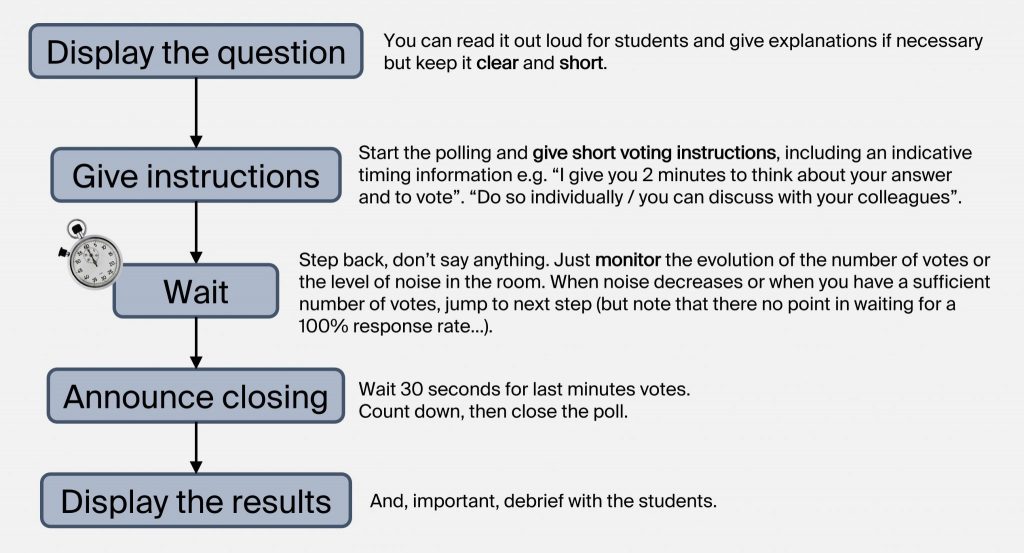
Interaction strategies
Below are examples of strategies that you can use to generate interaction in your class using Student Response Systems. These strategies build upon two key principles:
- Give students time to think about their answer to the question in order to generate their own opinion.
- Allow students to discuss their answer with others, having a chance to explain the reasoning behind their answer and confronting it to the reasoning of others.
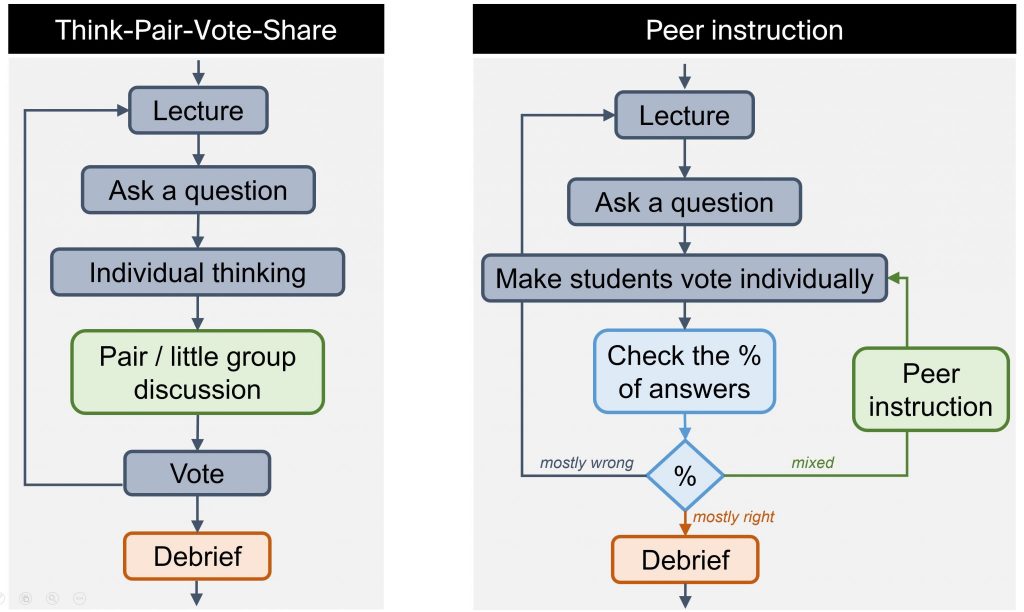
Think-Pair-Vote-Share
This strategy is the Student Response System-based version of the Think-Pair-Share activity (Lyman, 1981). The peer discussion part of this strategy gives students the opportunity to check their answer before sharing with the whole class, therefore decreasing barriers to participation. This strategy is therefore very useful for difficult questions where several answers are possible, or when your participation rate drops.
How to proceed?
|
|
You may also include a voting step between phases Think and Pair so that students commit to their individual answer before discussing with others. In that case, we suggest you not to show the resulting graph to students so that it doesn’t influence too much their opinion. With this additional step, this strategy is then very similar to the Peer Instruction strategy described below.
Peer Instruction
Developed by Harvard physicist Eric Mazur, Peer Instruction (Mazur, 1997) is a research-based, interactive teaching method which uses peer discussion as a way for students to deepen their understanding of a concept by learning from each other.
The figure below illustrates the principles of this method. In class, you start by giving a short lecture on a core idea or concept (you may also have asked students to study more detailed material at home). Then you ask an online interactive poll or question designed to expose common difficulties in understanding the material. If the results of the poll show that students are divided on the choice of the correct answer, you ask students to discuss the question by pairs or in groups. During this process, students verbalize their reasoning, debate and assess their understanding of the concepts, which is the goal of the method.
How to proceed?
|
|
After the peer discussion phase, the results of the second poll should show an increase in the proportion of correct answers.
However, it may happen sometimes that answers stay spread or even that the proportion of wrong answers increases. This is usually the symptom of a misunderstanding – either the concept has not been understood or the question or its distractors are not clear enough.
In such a case, it is recommended to start a whole group discussion to identify the reasons of the misunderstanding. You can ask students to advocate for the choices they made, e.g:
- “Can someone who answered B tell us why they made that choice?”
- “Would someone like to explain why they picked the answer they did?”
- “How do you arrive at this answer?”
- “Anybody voted the same answer but followed a different path?”
- “What made you eliminate/consider this option?”
- “What are you assuming when stating…?”
It is very important to welcome their answer without commenting on it right away until several opinions have been heard. At that point, you can moderate a debate among students or clarify as needed so that the correct answer is clearly identified.
You can find more information and material on Peer Instruction on the following pages:
- Turn To Your Neighbor, the official Peer Instruction blog
- Clickers and Peer Instruction on Engaging Technologies
- Videos illustrating Peer Instruction @ University of California, San Diego
How to encourage participation?
Student Response Systems are not magical, the participation rate is never guaranteed. That is why we suggest you to:
- Explain to your students why you are using Student Response Systems and how it can help them learn.
- Start smoothly e.g. with a simple question (like a demographic), an ice breaker or a “testing the system” question. Help them feel safe interacting with you – it may take time to install a participative climate in a student group.
- Use clear and short instructions.
- Give students time to think.
Use silence and wait for votes without doing anything – silence is tough, but if you keep talking they will listen to you instead of thinking and answering your question. - Ask the students to discuss their answer with their peers before voting.
Verbalizing and sharing their reasoning with others will reassure them and they will be more willing to participate. During discussion phases, walk around in the classroom to get feedback on what is happening. - Adapt to what is happening in the classroom.
Be flexible on the participation rate and on the timing – give more time if students discuss a lot the question, stop the polling if students are starting to talk about last night’s party. - Always welcome positively students’ answers, even if they are incorrect. Focus on their reasoning and invite other students to share their different thinking.
Only after that, confirm which is the correct answer and why, and ensure that it is clear for everyone in the classroom.
To read more about audience participation, read this article by Olivia Mitchell and this article by Jason Teteak.
Other ideas
You can find other ideas and strategies for using interactive online questions on the following pages:
- Techniques and question types @ Georgetown University
- Teaching with Clickers: Types of Activities @ University of Michigan
- Types of questions and Types of activities @ Vanderbilt University
- Asking meaningful questions on the TurningTechnologies website
What do I need?
EPFL uses the TurningPoint Student Response System.
To create polls and to receive students votes on your computer, you need:
- Access to the EPFL licence to receive votes.
- A TurningPoint account and the TurningPoint software installed on your computer.
To get access to the licence and account, contact Iris Capdevila or Virginie Ledouble. You will then be provided with information for creating your account and installing the relevant software.
In this short tutorial (4’28”) you will find the necessary information to carry out the first steps with Turning Point.
What do my students need?
Students will need a connected device (smartphone, tablet or laptop) to respond to poll questions.
Students will connect to your class on responseware.eu (using a code that you will provide). They can then respond to poll questions as you make them available.
How do I get started?
Turning Technologies has extensive guidance for getting started.
- Tutorial (4’28”): License, download software and PPT integration
- TurningPoint Quick Start Guides
- PC user guide
- Mac user guide
Setting up your account
For data protection reasons, it is important to note that students should not be asked to ‘Sign in’ to the responseware.eu website. Rather they should use the website in ‘guest mode’ without providing identifying information.
You must set your account settings, via TurningPoint account then session settings (see gear icon top right), in order for your students to respond to your polls.
Disable the first 2 options “Enforce Roaster” and “Require Participant Sign In”, select the “Hidden” option for the 4 fields : Last Name, First Name, Email and User ID, and save.
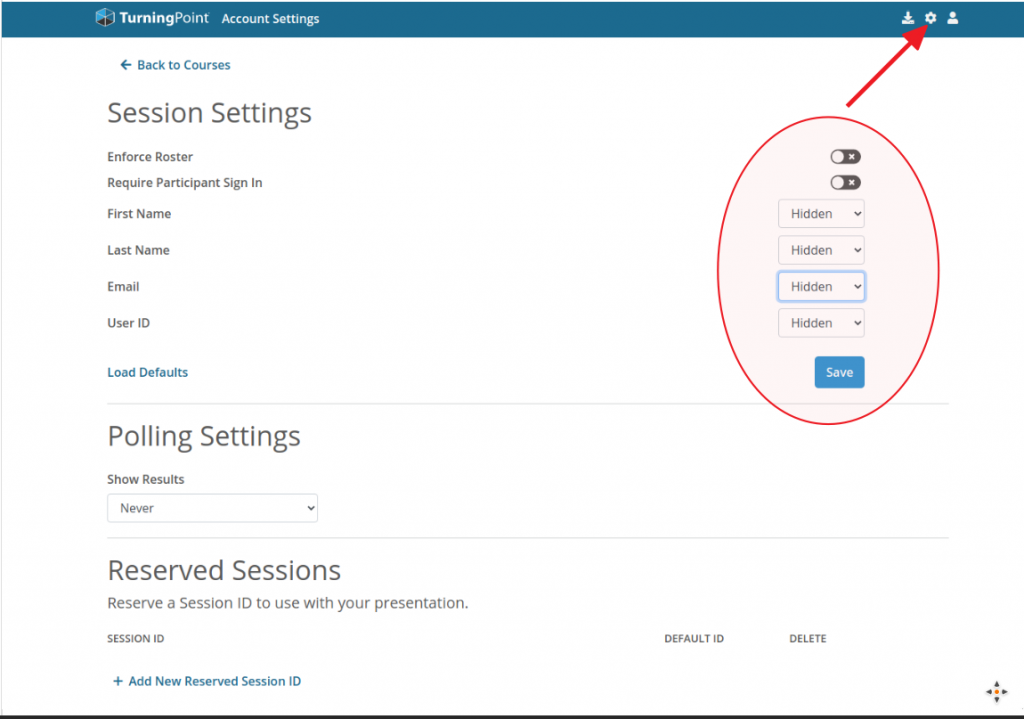
Your sessions will then be configured by default not to request any information from your students. They will then be able to easily connect in Guest mode.
For data protection reasons, you need to provide students with information about how responses are processed. You can find the legal information required here [legal information]. A slide you can use in class is provided [slide]. (VPN connection is required if you are not on the campus !)
Students will access your polling questions on responseware.eu. You will need to provide them with the ‘session ID’.
In particular it is important to note that students should not be asked to ‘Sign in’ to the responseware.eu website. Rather they should use the website in ‘guest mode’ without providing identifying information.
We offer individual support covering both technical and pedagogical aspects of teaching with clickers. Don’t hesitate to contact Iris Capdevila or your Pedagogical Advisor from the CAPE team for personalized advice.
The dates of the next workshops offered by the Teaching Support Center can be found here.
Please notify us if you find any broken link in the list below.
Online documents
3 raisons de faire voter les étudiants pendant les cours!, Ariane Dumont
Clickers on Derek Bruff’s Blog on Teaching and Technology
Tips for Successful “Clicker” Use, Douglas Duncan, University of Colorado
Writing effective clicker questions, Instructional Services of the University of Iowa
Teaching with clickers, Center for Research on Learning and Teaching of the University of Michigan
The 3 best times to ask your students questions, Christopher Machielse
1 seconde pour répondre au prof!, Ariane Dumont
University websites on clickers
Teaching with personal response systems (“Clickers”) @ Harvard
Classroom Response Systems (“Clickers”) @ Vanderbilt University
Clickers Community of Practice @ Georgetown University
Teaching with clickers : Types of Activities @ University of Michigan
Teaching with clickers @ University of Iowa
Clicker Resources, Carl Wieman Science Education Initiative @ University of British Columbia
Research
Enhancing Student Learning in a Graduate Research and Statistics Course with Clickers, Lydia Kyei-Blankson (2009)
Clickers in Upper Division Courses, Stephanie Chasteen, Kathy Perkins, Steve Pollock, & Mike Dubson (Physics, CU), AAPT Winter Meeting, Chicago (February 2009)
Peer Instruction: Ten Years of Experience and Results, Catherine H. Crouch and Eric Mazur, Am. J. Phys., 69, 970-977 (2001)
Clickers in the large classroom: Current research and best-practice tips, J.E. Caldwell, Life Sciences Education, 6(1), 9-20 (2007)
Why Peer Discussion Improves Student Performance on In-Class Concept Questions, M. Smith, W. Wood, W. Adams, C. Wieman, J. Knight, N. Guild & T. Su, Science, 323(5910), 122-124 (2009)
An empirical study of personal response technology for improving attendance and learning in a large class, A. Shapiro, Journal of the Scholarship of Teaching and Learning , 9(1), 13-26 (2009).
Contact & Support
Iris Capdevila
Pedagogical Advisor at the Teaching Support Center (CAPE)
Virginie Ledouble
Secretary at the Teaching Support Center (CAPE)