Access rescheduling prompt
Once confirmed, your reservation will show in green in the booking page
You can reschedule the booking by clicking on the pen icon on the top right corner
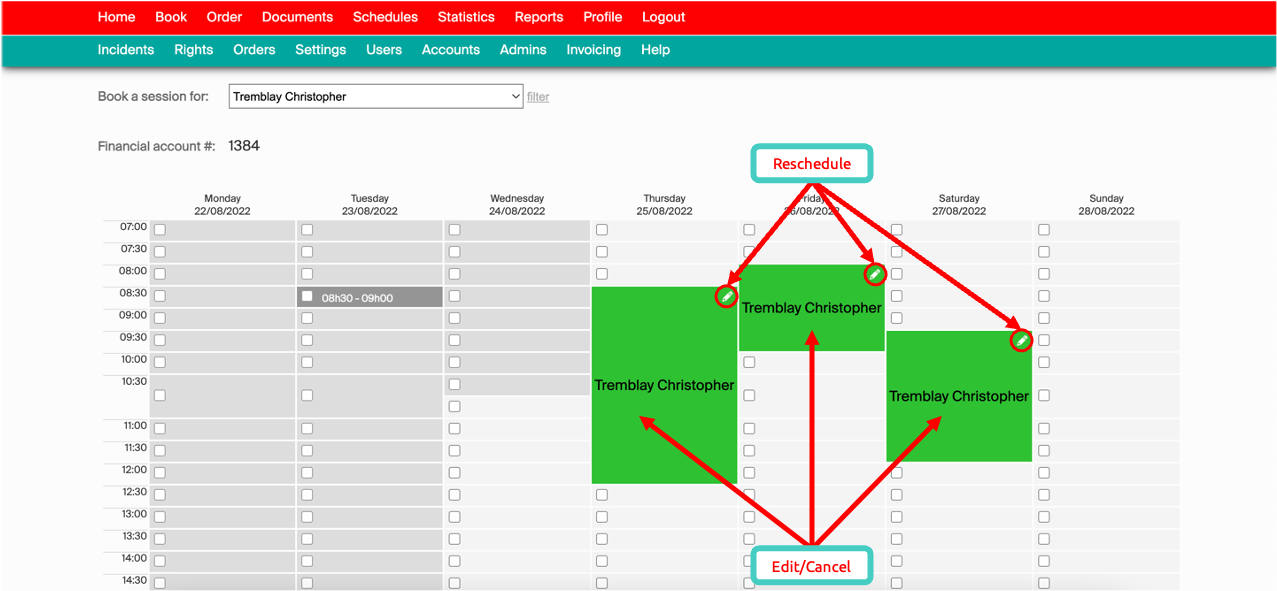
Access rescheduling prompt
Reschedule booking
The calendar view of the booking will change, putting the booking you want to reschedule in light purple (highlighted in 1)
You can just perform the booking process again as described in the “Equipment booking” page
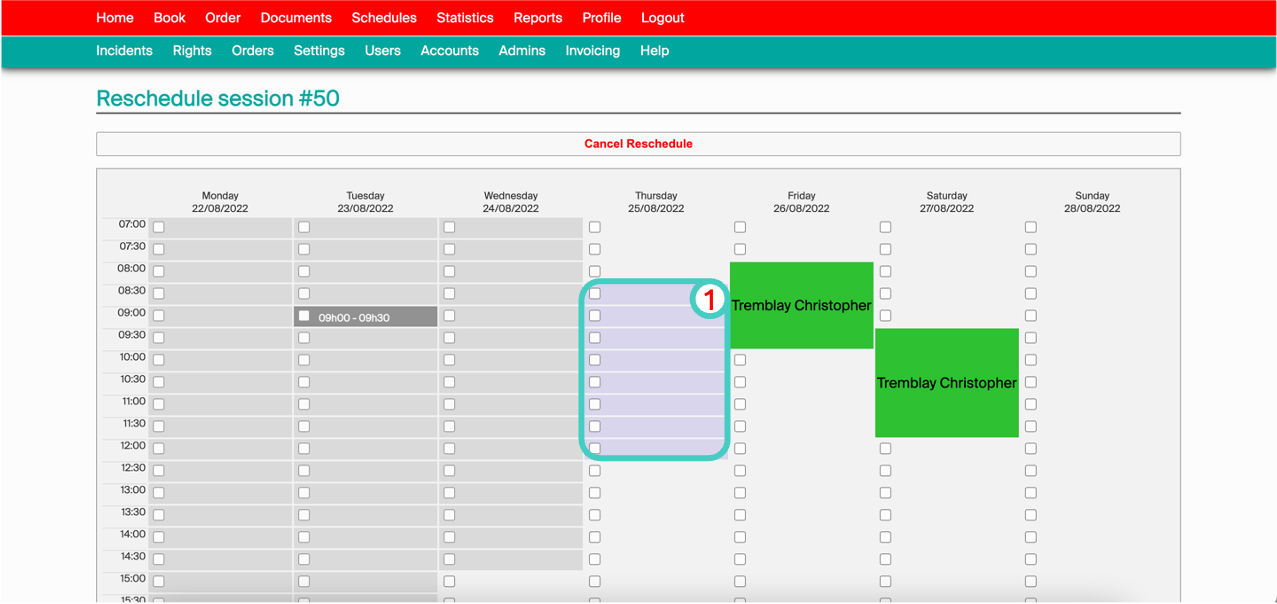
Reschedule booking