Creating a MyTrips account and entering trip information
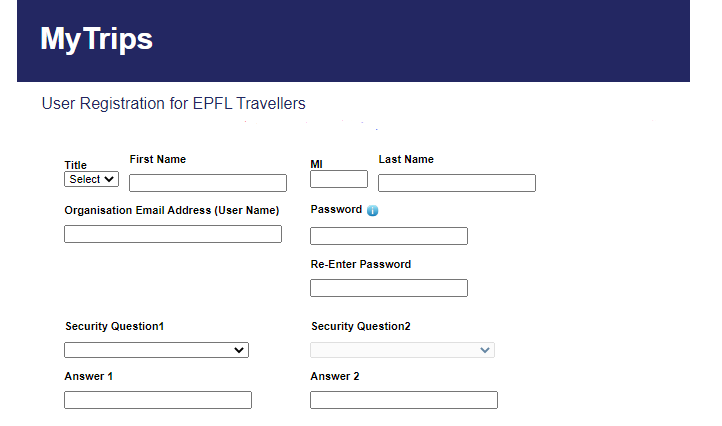
MyTrips is a system provided by International SOS that lets you enter your trip information directly in our database. That will enable us to contact and assist you rapidly in the event of a problem or travel warning.
- If you make your travel reservation through the EPFL travel agency, you will automatically be entered into our travel assistance program. You will not need to enter your trip information into our database yourself.
- If you make your own travel reservations, you will need to create a MyTrips account and enter your trip information using the procedure described below.
1. Creating a MyTrips account
Go to the MyTrips page and select “New user? Register here.”
Fill in the required information, using your EPFL email address.
(Tip : If you’re struggling to create a password because you have to use a combination of lowercase and uppercase letters, numbers, and special characters, try something with the format “HoN65df@89.” But don’t copy this one – create your own !)
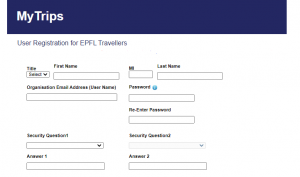
You will receive a confirmation email at the address you provide. Click on the link in the email to activate your MyTrips account.
You will then be asked to complete your MyTrips profile by entering the information requested under “My Profile.” Click on “Edit” to enter the information. When you’re done, don’t forget to click “Update” at the bottom of the page.
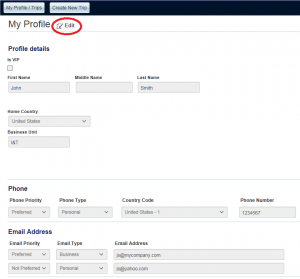
2. Entering trip information
Once you have created a MyTrips account, you can enter the information for your trip. Click on “Create New Trip” at the bottom of the page.
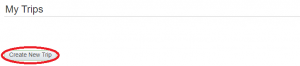
Type in the name of your trip and a brief description. Next, fill in the information requested under the various tabs (flight numbers, hotel addresses, train tickets, road itineraries, etc.).
Be as complete as possible when entering this information. Even if you don’t know the exact details about something, enter all the information you do have. (Tip : Before switching from one tab to the next, you must click either “Save” or “Cancel”).
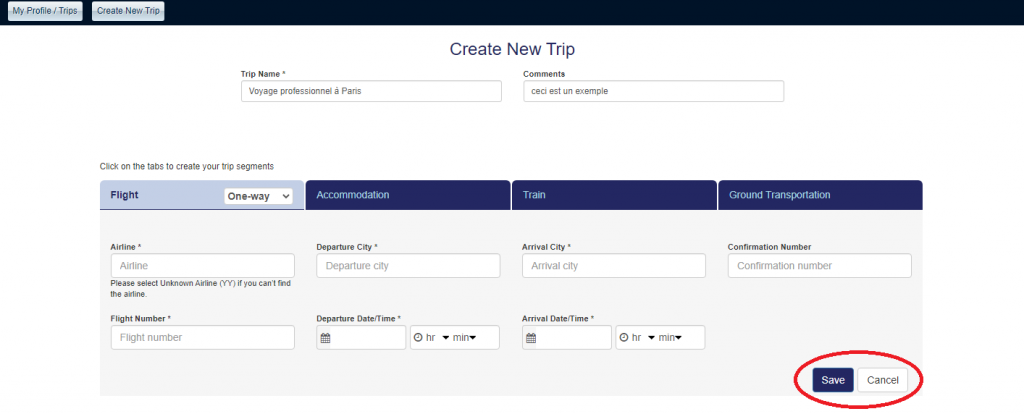
Once you have entered all your information, click “Save Trip Information.” (Tip : Click on the pencil or X icon to edit or delete information you’ve already entered).
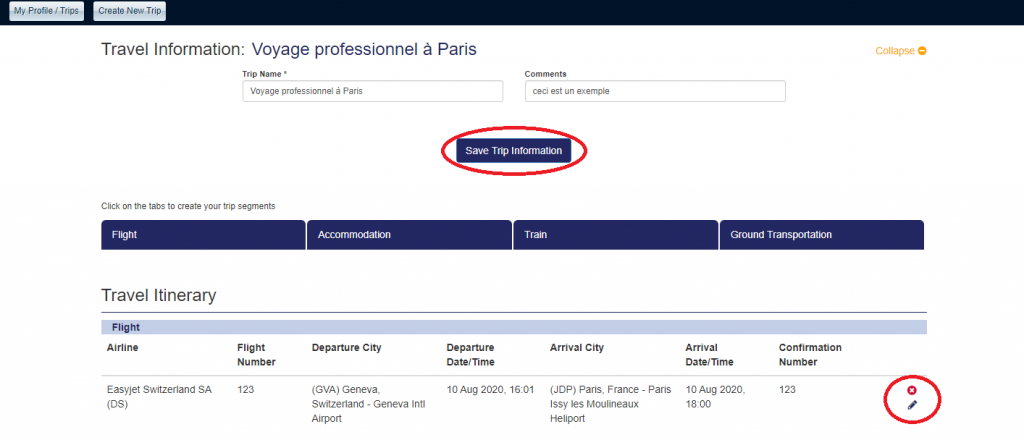
Congratulations ! Your trip has now been added to our travel assistance program and entered into our database. You can now return to “My Profile” or log out of MyTrips.
You can edit your trip information at any time by logging back into your MyTrips account.
Click here for more information about MyTrips

Using our travel assistance program
Our travel assistance program is designed to help you stay healthy and safe while you’re on an EPFL business or educational trip.
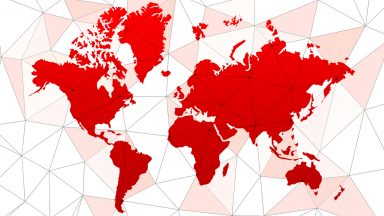
Travel risk map
Consult our risk map in order to obtain information on your destination.
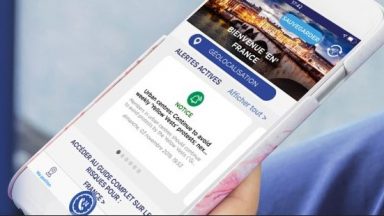
Download the International SOS app
The International SOS app for smartphones lets you plan your trip easily, receive customized travel alerts and contact an assistance center at any time of day or night.